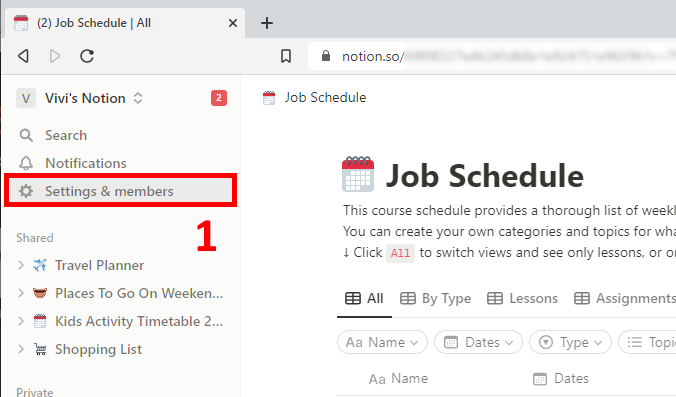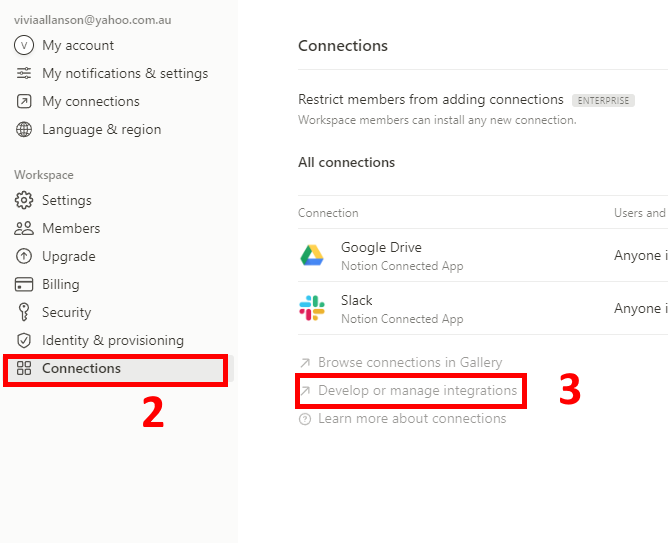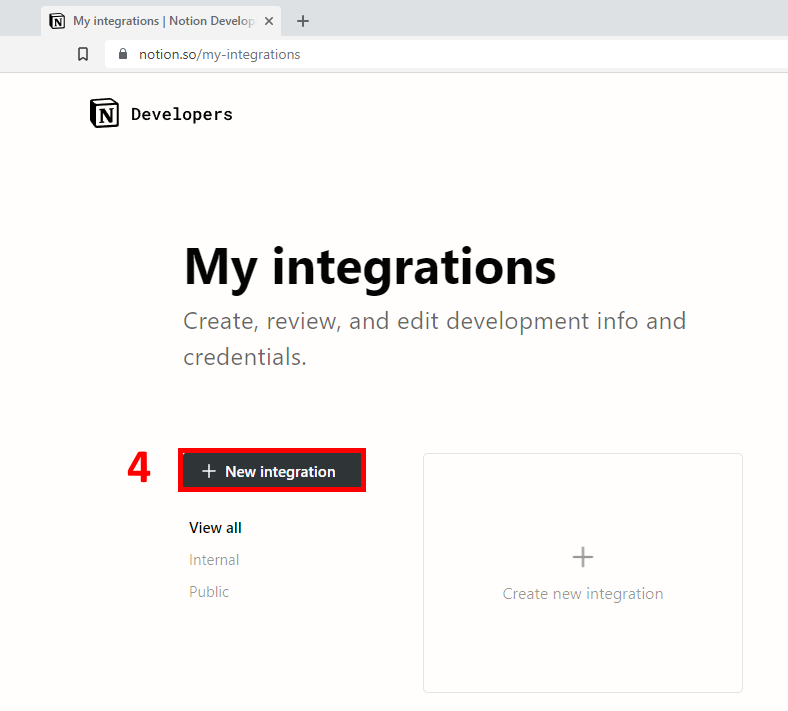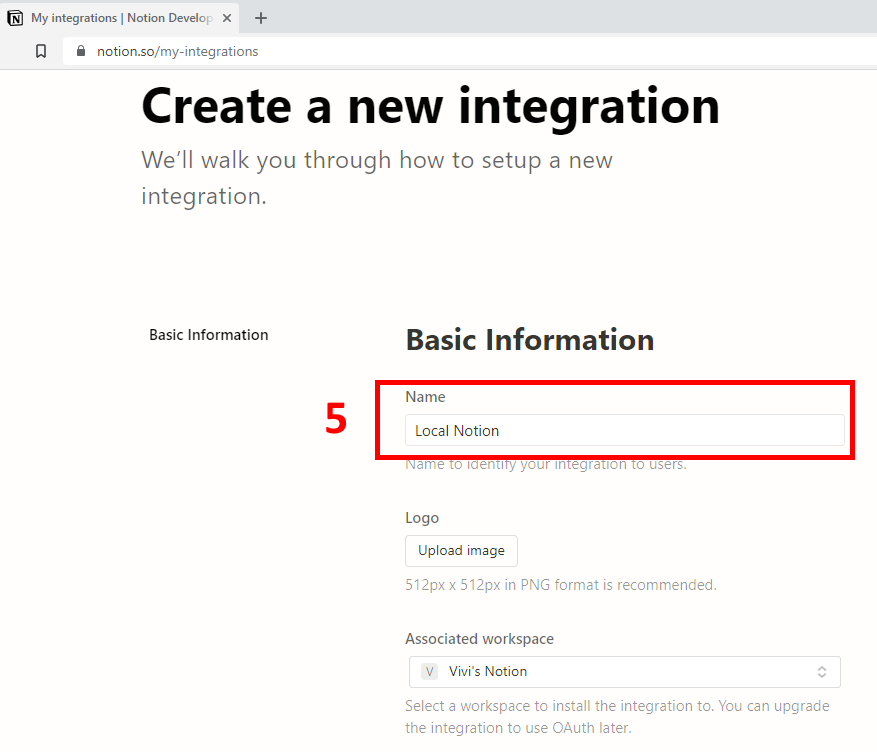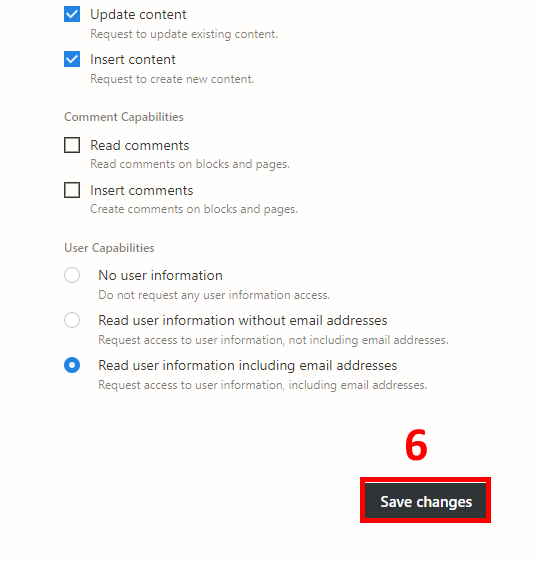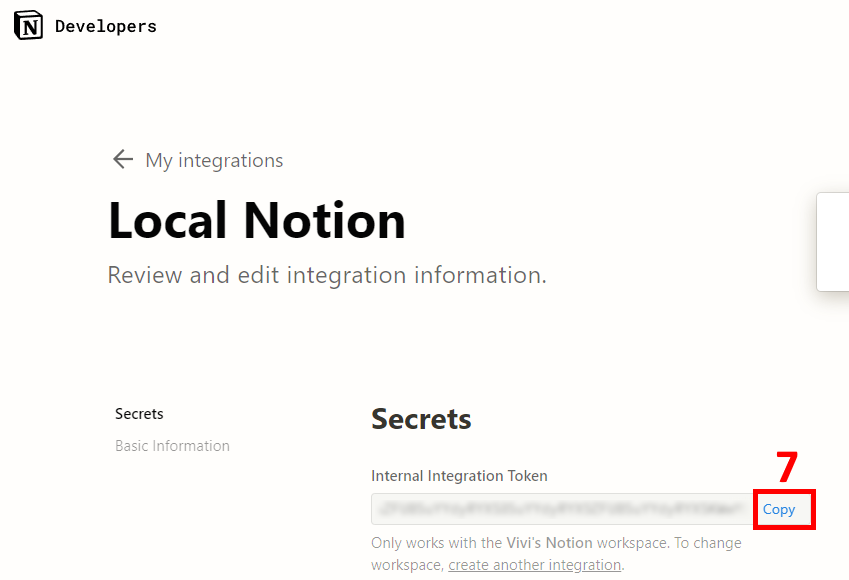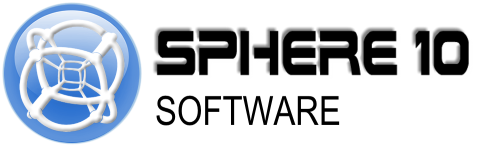Local Notion Manual
Contents
1. Introduction
Local Notion v1.0 is a command-line (CLI) utility that is used to synchronize Notion content onto your local machine. It can be used in a variety of use-cases from backup to website generation.
2. Hardware Requirements
| Type | Details |
| Machine | Minimalist (runs on 15 year old hardware) |
| Memory/RAM | 1GB RAM |
| Storage/SSD - System | 250MB |
| Operating System | Windows 8+, Linux (most distros), macOS |
| Software | Standard |
3. Installation
To install Local Notion simply download a suitable platform distribution and unzip it to a temporary folder. Please read the
README.txt
which provides platform specific instructions or follow the guides below.
localnotion
executable binary to a folder on your local machine and ensure your
PATH
environment variables maps to it. Consult the
README.txt
for specific instructions there.
Easy Method
-
Unzip all the files download into a temporary folder.
-
Open explorer and run the "install.bat" file.
Manual Method
-
Choose a folder where local notion application will reside (e.g.
c:\Program Files\Local Notion).The remainder of this section refer to this folder asc:\Program Files\Local Notion -
Copy the
localnotion.exefile into your chosen directory"c:\Program Files\Local Notion" -
Set your environment path to point to the directory
c:\Program Files\Local Notion. Follow these steps:3.1 Click Windows Start button (bottom left)
3.2 Type "Environment" in the search bar and select
Edit the system environment variables3.3 Select
Environment Variablesbutton3.4 In the lower
System Variablesbox, selectPathand thenEdit3.5 Select
Newand enter in your chosen directoryc:\Program Files\Local Notion
To install Local Notion copy the
localnotion
executable to your
/usr/local/bin
folder.
Follow either EASY or MANUAL method below.
Easy Method
-
Open Finder and navigate to the ZIP file, extract it somewhere temporarily.
-
Find the extracted
install.shfile, right click on it and selectOpen With -
Select
Terminal(go toOtherthen look forUtilitiesfolder and make sure you selectAll Applicationson the Enable option)The script will ask you to enter your password in order to complete.Since macOS blocks most apps not delivered via app store, you now have to allowlocalnotionto run. To do this simply -
Open
Settings->Security & Privacy->Generaltab andAllow "localnotion" to execute.
Manual Method
-
Open Finder and navigate to the ZIP file, extract it somewhere
-
Right click on the extracted
localnotionfile and selectCopy -
Right click on the Finder button on your Dock bar and select
Go to Folder -
Type
/usr/bin/local(without the quotes) and hit enter -
Once inside that folder, press CMD-V to paste
localnotionin the folderYou now have to allowlocalnotionto run since macOS blocks most apps not delivered via app store. To do this simply -
Go to
Settings->Security & Privacy->Generaltab andAllow "localnotion" to execute.
To install Local Notion, simply copy the
localnotion
executable to your
/usr/local/bin folder. Follow either EASY or MANUAL method below.
Easy Method
-
Open Files and navigate to the ZIP file, extract it somewhere temporarily.
-
Find
install.shfile, right click on it and selectRun as a program.
Run as a program
isn't available, you'll need to add execute permission as follows by: right-clicking on
install.sh
->
Properties
->
Permissions
->
Allow executing file as a program
then try step 2 again.
Manual Method
-
Extract ZIP file to temporarily folder
-
Open terminal and navigate to the extracted files
-
Copy
localnotionapp to/usr/local/binwith the following commandsudo cp localnotion /usr/local/bin -
Make
localnotionapp an executable with the following commandsudo chmod +x /usr/local/bin/localnotion
localnotion. If the installation was successful you should see the CLI help screen. If you see "command not found" type of error, ensure that your
PATH
environment variable points to the installation folder. then something has gone wrong.
4. Generating your Notion Integration token
Generating a Notion Integration token is a relatively simple procedure which you only need to do once. Follow these steps:
5. Granting access to your content
In order for Local Notion to see your content you must grant your Integration permissions to it. To do this,
-
Select the top-level Page or Database in your Workspace you want to grant permissions to.
-
Select the “…” on top-right.
-
Select
Add Connections. -
Select the integration you created in
Section 4
.
-
Repeat 1 - 4 to all the top-level content you would like Local Notion to see.
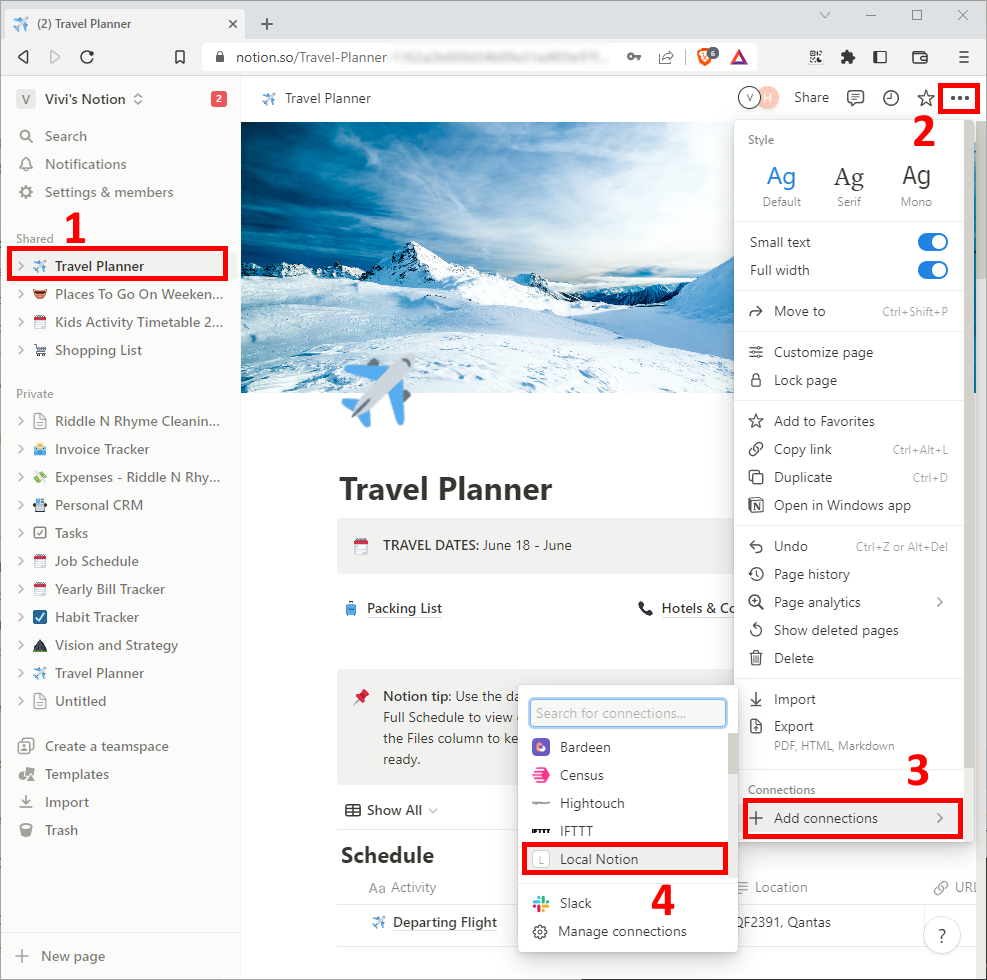
6. Command-Line Interface
6.1 Usage
To use Local Notion, open Command Prompt (for Windows) or Terminal (for macOS/Linux) and navigate to a folder you would like to act as your Local Notion repository.
In order to use Local Notion you must specify the command and the command arguments for whatever you want to do.
6.1.1 Example: Initializing a repo on the current working directory
> localnotion init -k secret_TheKeyYouCopiedInStep4.6
6.1.2 Example: Listing the contents of your Notion repo
> localnotion list
Listing workspace (use --all switch to include child objects)
33c6a405-2b1e-4bd6-82a0-236c820cc8a3 P 2023-03-12 18:34 Travel Planner
da25c259-3c33-47ec-8811-79992f971f88 P 2023-03-12 18:34 Vision and Strategy
d8465046-b4fc-4335-b5a3-f5f5c7973845 P 2023-03-12 18:34 Habit Tracker
f351bc2f-e15e-4d66-b309-615977058c33 DB 2023-03-12 18:34 Yearly Bill Tracker
69f08327-e462-45d6-8e1e-924751e96596 DB 2023-03-12 18:34 Job Schedule
93c1430e-8665-4af7-b314-ba8b3c347701 DB 2023-03-12 18:33 Tasks
3204f796-0a5e-4464-97a0-f72c3ca1c27d P 2023-03-12 18:33 Personal CRM
433d81be-167f-4d40-bb17-5027fa3de988 P 2023-03-12 18:33 Expenses - Riddle N Rhyme
42e36f7a-7d52-4b95-86b3-b4ac63cdbb3e DB 2023-03-12 18:33 Invoice Tracker
b50df9dc-f5f7-4966-87b8-fe6f3f771638 DB 2023-03-12 18:33 Riddle N Rhyme Cleaning Job Tracker
e23321d7-9f2a-4e1c-b6be-8131e28657f1 DB 2023-03-12 18:33 Shopping List
7cf01c62-42cd-4965-86b0-3659ffe8b252 DB 2023-03-12 18:33 Kids Activity Timetable 2023
3bab0d41-d487-48e3-9cbe-4e8a9a9ddce0 DB 2023-03-12 18:32 Places To Go On Weekends!
....
6.1.3 Example: Pulling down the entire workspace
> localnotion pull -a
[Info] Querying Notion for objects to pull
[Info] Fetching page '33c6a405-2b1e-4bd6-82a0-236c820cc8a3'
[Info] Fetching page graph for 'Travel Planner' (33c6a405-2b1e-4bd6-82a0-236c820cc8a3)
[Info] Added resource 'Travel Planner' (33c6a405-2b1e-4bd6-82a0-236c820cc8a3)
[Info] Fetching page '25348080-0cd6-4eb7-a3f2-d37cec40a105'
[Info] Fetching page graph for 'Packing List' (25348080-0cd6-4eb7-a3f2-d37cec40a105)
[Info] Added resource 'Packing List' (25348080-0cd6-4eb7-a3f2-d37cec40a105)
[Info] Fetching page '0f455e79-8afa-4510-aa84-e6ee86378aa7'
[Info] Fetching page graph for 'Hotels & Contacts' (0f455e79-8afa-4510-aa84-e6ee86378aa7)
[Info] Added resource 'Hotels & Contacts' (0f455e79-8afa-4510-aa84-e6ee86378aa7)
[Info] Rendering page 'Travel Planner'
[Info] Updated resource 'Travel Planner' (33c6a405-2b1e-4bd6-82a0-236c820cc8a3)
[Info] Rendering page 'Packing List'
[Info] Updated resource 'Packing List' (25348080-0cd6-4eb7-a3f2-d37cec40a105)
[Info] Rendering page 'Hotels & Contacts'
...
-
Local Notion assumes the current working directory to be the Local Notion repository (similar to how Git works).
-
To get a list of all the commands run
localnotion -
To get help on a specific command run
localnotion help <command-name> -
Objects in Notion are always referenced by their GUID.
-
To get an object GUID, run a
localnotion listcommand to enumerate all your Notion content. -
If no contents are visible, ensure that you have added your Integration to the top-level pages and databases in your workspace.
6.2 Commands
Local Notion CLI offers a variety of commands to help you manage your Local Notion repository.
status Provides status of the Local Notion repository
init Creates a Local Notion repository
clean Cleans your local Notion repository by removing dangling pages, files and databases
remove Remove resources from a Local Notion repository
list Lists objects from Notion which can be pulled into Local Notion
sync Synchronizes a Local Notion repository with Notion (until process manually terminated)
pull Pulls Notion objects into a Local Notion repository
render Renders a Local Notion object (using local state only)
prune Removes objects from a Local Notion that no longer exist in Notion
license Manages Local Notion license
help Display more information on a specific command.
version Display version information.
6.2.1 status
The
status
command prints out the status of your Local Notion repository.
Arguments:
-p, --path Path to Local Notion repository
-v, --verbose Display debug information in console output
--help Display this help screen.
--version Display version information.
Example:
d:\Databases\vivia>localnotion status
Local Notion Status:
Total Resources: 219
Total Objects: 484
Total Graphs: 219
Local Notion Resource Paths (relative):
File: files
Page: pages
Database: databases
Workspace: workspaces
Internal Resource Paths (relative):
Registry: .localnotion/registry.json
Objects: .localnotion/objects
Graphs: .localnotion/graphs
Themes: .localnotion/themes
Logs: .localnotion/logs
6.2.2 init
The
init
command is used to create a Local Notion repository. Similar to “git init”, this command assumes the current working directory to be the repository root. This can be overridden using the -p command.
Arguments
-p, --path Path to Local Notion repository
-k, --key Notion API key to use when contacting notion (do not pass in low
security environment)
-l, --log-level (Default: info) Logging level in log files (Options: debug, info,
warning, error)
-x, --profile (Default: backup) Determines how to organizes files and generate links
in your repository (options: backup, offline, publishing, website)
-t, --themes Custom theme(s) used for rendering
-v, --verbose Display debug information in console output
--override-objects-path Override path where notion objects are stored
--override-pages-path Override path where rendered pages are stored
--override-db-path Override path where rendered databases are stored
--override-workspace-path Override path where rendered workspace pages are stored
--override-files-path Override path where files are stored
--override-themes-path Override path where local notion themes are stored
--override-logs-path Override path that stores the log files
--override-mode Override the link generation mode ("offline" generates links to local
files whereas "online" links to remote web server
--override-base-url Override base URL for generated content links
--help Display this help screen.
--version Display version information.
Example:
> localnotion init -k secret_TheKeyYouCopiedInStep4.6
[Info] Location Notion repository has been created
6.2.3 clean
The
clean
command will remove any files which are not part of the
registry
(refer to
Section 7
for information about the registry)
Arguments:
-p, --path Path to Local Notion repository
-v, --verbose Display debug information in console output
--help Display this help screen.
--version Display version information.
Example:
d:\Databases\vivia>localnotion clean
[Info] Location Notion repository has been cleaned
6.2.4 remove
The
remove
command is used to delete objects from you Local Notion repository (but not Notion).
Arguments:
-p, --path Path to Local Notion repository (default is current working dir)
--all Removes entire repository
-o, --objects List of Notion objects to remove (i.e. pages, databases, workspaces)
-v, --verbose Display debug information in console output
--help Display this help screen.
--version Display version information.
Example: Removing a page
d:\Databases\vivia>localnotion remove -o fc496c15-df1d-430f-a6ac-d1079ccf5dc3
[Info] Removed resource 'Untitled' (fc496c15-df1d-430f-a6ac-d1079ccf5dc3)
[Info] Removed resource: fc496c15-df1d-430f-a6ac-d1079ccf5dc3
[Info] Removed object: fc496c15-df1d-430f-a6ac-d1079ccf5dc3
6.2.5 list
The
list
command is to explore your remote Notion workspace. It prints out all the objects Local Notion can see, allowing you to pull them.
Arguments:
-o, --objects Filter by these objects (default lists workspace)
-a, --all Include child items
-f, --filter Filter by object title
-k, --key Notion API key to (overrides key specified in repository)
-p, --path Path to Local Notion repository (default is current working dir)
-v, --verbose Display debug information in console output
--help Display this help screen.
--version Display version information.
Example: List the top-level objects only
d:\Databases\vivia>localnotion list
Listing workspace (use --all switch to include child objects)
33c6a405-2b1e-4bd6-82a0-236c820cc8a3 P 2023-03-12 18:34 Travel Planner
da25c259-3c33-47ec-8811-79992f971f88 P 2023-03-12 18:34 Vision and Strategy
d8465046-b4fc-4335-b5a3-f5f5c7973845 P 2023-03-12 18:34 Habit Tracker
f351bc2f-e15e-4d66-b309-615977058c33 DB 2023-03-12 18:34 Yearly Bill Tracker
69f08327-e462-45d6-8e1e-924751e96596 DB 2023-03-12 18:34 Job Schedule
93c1430e-8665-4af7-b314-ba8b3c347701 DB 2023-03-12 18:33 Tasks
3204f796-0a5e-4464-97a0-f72c3ca1c27d P 2023-03-12 18:33 Personal CRM
433d81be-167f-4d40-bb17-5027fa3de988 P 2023-03-12 18:33 Expenses - Riddle N Rhyme Cleaning
42e36f7a-7d52-4b95-86b3-b4ac63cdbb3e DB 2023-03-12 18:33 Invoice Tracker
b50df9dc-f5f7-4966-87b8-fe6f3f771638 DB 2023-03-12 18:33 Riddle N Rhyme Cleaning Job Tracker
e23321d7-9f2a-4e1c-b6be-8131e28657f1 DB 2023-03-12 18:33 Shopping List
7cf01c62-42cd-4965-86b0-3659ffe8b252 DB 2023-03-12 18:33 Kids Activity Timetable 2023
3bab0d41-d487-48e3-9cbe-4e8a9a9ddce0 DB 2023-03-12 18:32 Places To Go On Weekends!
Example: List all objects
d:\Databases\vivia>localnotion list --all
Listing workspace
33c6a405-2b1e-4bd6-82a0-236c820cc8a3 P 2023-03-12 18:34 Travel Planner
da25c259-3c33-47ec-8811-79992f971f88 P 2023-03-12 18:34 Vision and Strategy
d8465046-b4fc-4335-b5a3-f5f5c7973845 P 2023-03-12 18:34 Habit Tracker
f351bc2f-e15e-4d66-b309-615977058c33 DB 2023-03-12 18:34 Yearly Bill Tracker
69f08327-e462-45d6-8e1e-924751e96596 DB 2023-03-12 18:34 Job Schedule
93c1430e-8665-4af7-b314-ba8b3c347701 DB 2023-03-12 18:33 Tasks
3204f796-0a5e-4464-97a0-f72c3ca1c27d P 2023-03-12 18:33 Personal CRM
433d81be-167f-4d40-bb17-5027fa3de988 P 2023-03-12 18:33 Expenses - Riddle N Rhyme Cleaning
42e36f7a-7d52-4b95-86b3-b4ac63cdbb3e DB 2023-03-12 18:33 Invoice Tracker
b50df9dc-f5f7-4966-87b8-fe6f3f771638 DB 2023-03-12 18:33 Riddle N Rhyme Cleaning Job Tracker
e23321d7-9f2a-4e1c-b6be-8131e28657f1 DB 2023-03-12 18:33 Shopping List
7cf01c62-42cd-4965-86b0-3659ffe8b252 DB 2023-03-12 18:33 Kids Activity Timetable 2023
3bab0d41-d487-48e3-9cbe-4e8a9a9ddce0 DB 2023-03-12 18:32 Places To Go On Weekends!
4838a382-e4f6-4136-96e4-50b644974f9b P 2023-03-12 18:10 GREY AND TRACIE AUTUMN LEAVES SPRINGWOOD 8:00 AM TO 10:00 AM
21767bc0-39cb-4bb5-80dc-350842ec6431 P 2023-03-12 18:09 MEL 4 FOREST
1a88d4a4-ef50-44ba-86d0-6045fcd3c276 P 2023-03-10 20:21 Katrina
8d4c5e76-73b0-45b6-b7a6-333badd68353 P 2023-03-10 20:17 Michelle One Off
68bd46a0-bce5-409a-9b5f-a35e56ebe678 P 2023-03-06 10:54 Sphere 10 Software Office Reception
...
6.2.6 sync
The
sync
command synchronizes your Local Notion repository with Notion. Synchronization works by continuously pulling content from Notion in a loop until the process is terminated (or aborted via CTRL-C or CTRL-BREAK). This command is intended to be used by a background services/daemon.
localnotion sync
as a background service.
-
In Windows you could use a utility like
nssmto setup a Windows Service. -
In Linux you can setup a
systemdservice. -
In macOS you can setup a
launchdservice.
Arguments:
-f, --poll-frequency (Default: 30) How often to poll Notion for changes
-o, --objects (Group: target) List of Notion objects to pull (i.e. pages, databases)
-a, --all (Group: target) Pull all objects from Notion workspace into repository
-k, --key Notion API key to use (overrides repository key if any)
-p, --path Path to Local Notion repository (default is current working dir)
--render (Default: true) Renders objects after pull
--render-type (Default: html) Type of rendering to use (HTML, PDF)
--render-mode (Default: readonly) Rendering mode for objects (ReadOnly, Editable)
--fault-tolerant (Default: true) Continues processing on failures
--force Forces downloading of objects even if unchanged
-v, --verbose Display debug information in console output
--help Display this help screen.
--version Display version information.
Example:
d:\Databases\vivia>localnotion sync --all -f 10
Synchronizing every 10 seconds (send Break or CTRL-C to stop)
Synchronizing Updates: 2023-03-13 05:39:50
[Info] Querying Notion for objects to pull
[Info] No changes detected for `Travel Planner`
[Info] Fetching page '25348080-0cd6-4eb7-a3f2-d37cec40a105'
[Info] No changes detected for `Packing List`
[Info] Fetching page '0f455e79-8afa-4510-aa84-e6ee86378aa7'
[Info] No changes detected for `Hotels & Contacts`
[Info] No changes detected for `Vision and Strategy`
[Info] No changes detected for `Habit Tracker`
[Info] Fetching updated pages for database 'f351bc2f-e15e-4d66-b309-615977058c33'
[Info] No changes detected for `Office Reception`
[Info] No changes detected for `Canva Subscription`
[Info] No changes detected for `Untitled`
[Info] No changes detected for `Car Insurance`
[Info] No changes detected for `Office Reception`
[Info] No changes detected for `Car Registration`
[Info] No changes detected for `Office Reception`
[Info] No changes detected for `Business Insurance`
[Info] No changes detected for `Untitled`
[Info] No changes detected for `Drivers License`
6.2.7 pull
The
pull
command pulls object data from Notion and renders it locally in your repository.
Arguments:
-o, --objects (Group: target) List of Notion objects to pull (i.e. pages, databases)
-a, --all (Group: target) Pull all objects from Notion workspace into repository
-k, --key Notion API key to use (overrides repository key if any)
-p, --path Path to Local Notion repository (default is current working dir)
--render (Default: true) Renders objects after pull
--render-type (Default: html) Type of rendering to use (HTML, PDF)
--render-mode (Default: readonly) Rendering mode for objects (ReadOnly, Editable)
--fault-tolerant (Default: true) Continues processing on failures
--force Forces downloading of objects even if unchanged
-v, --verbose Display debug information in console output
--help Display this help screen.
--version Display version information.
Example: Pull a specific page
d:\Databases\vivia>localnotion pull -o 33c6a405-2b1e-4bd6-82a0-236c820cc8a3
[Info] No changes detected for `Travel Planner`
[Info] Fetching page '25348080-0cd6-4eb7-a3f2-d37cec40a105'
[Info] No changes detected for `Packing List`
[Info] Fetching page '0f455e79-8afa-4510-aa84-e6ee86378aa7'
[Info] No changes detected for `Hotels & Contacts`
Example: Pull entire workspace
d:\Databases\vivia>localnotion pull --all
[Info] Querying Notion for objects to pull
[Info] No changes detected for `Travel Planner`
[Info] Fetching page '25348080-0cd6-4eb7-a3f2-d37cec40a105'
[Info] No changes detected for `Packing List`
[Info] Fetching page '0f455e79-8afa-4510-aa84-e6ee86378aa7'
[Info] No changes detected for `Hotels & Contacts`
[Info] No changes detected for `Vision and Strategy`
[Info] No changes detected for `Habit Tracker`
[Info] Fetching updated pages for database 'f351bc2f-e15e-4d66-b309-615977058c33'
[Info] No changes detected for `Office Reception`
...
6.2.8 render
The
render
command is used to re-render a Page or Database resource based on the locally stored state. This command is useful when customizing your styles, since it allows you to re-render pages without needing Notion.
Arguments:
-p, --path Path to Local Notion repository (default is current working dir)
-o, --objects List of object ID's to render (i.e. page(s), database(s), workspace)
-a, --all Renders all objects in repository
--render-type (Default: html) Type of rendering to use (HTML, PDF)
--render-mode (Default: readonly) Rendering mode for objects (ReadOnly, Editable)
--fault-tolerant (Default: true) Continues processing on failures
-v, --verbose Display debug information in console output
--help Display this help screen.
--version Display version information.
Example: Rendering a Page
d:\Databases\vivia>localnotion render -o 33c6a405-2b1e-4bd6-82a0-236c820cc8a3
[Info] Rendering page 'Travel Planner'
[Info] Updated resource 'Travel Planner' (33c6a405-2b1e-4bd6-82a0-236c820cc8a3)
Example: Rendering everything
d:\Databases\vivia>localnotion render -a
[Info] Rendering page 'Travel Planner'
[Info] Updated resource 'Travel Planner' (33c6a405-2b1e-4bd6-82a0-236c820cc8a3)
[Info] Rendering page 'Packing List'
[Info] Updated resource 'Packing List' (25348080-0cd6-4eb7-a3f2-d37cec40a105)
[Info] Rendering page 'Hotels & Contacts'
[Info] Updated resource 'Hotels & Contacts' (0f455e79-8afa-4510-aa84-e6ee86378aa7)
[Info] Rendering page 'Vision and Strategy'
[Info] Updated resource 'Vision and Strategy' (da25c259-3c33-47ec-8811-79992f971f88)
[Info] Rendering page 'Habit Tracker'
[Info] Updated resource 'Habit Tracker' (d8465046-b4fc-4335-b5a3-f5f5c7973845)
[Info] Rendering page 'Office Reception'
[Info] Updated resource 'Office Reception' (36c93808-b9cc-46ad-adb1-8cd3f4db4d5b)
[Info] Rendering page 'Canva Subscription'
6.2.9 prune
The
prune
command is used to remove from Local Notion objects that no longer exist in Notion.
Arguments:
-r, --path Path to Local Notion repository (default current working dir)
-o, --objects List of object ID's to keep (i.e. page(s), database(s), workspace)
-v, --verbose Display debug information in console output
--help Display this help screen.
--version Display version information.
6.2.10 license
The
license
command is used to activate your purchased product key to unlock all features.
Arguments:
-a, --activate (Group: Option) Activate Local Notion with your product key
--status (Group: Option) Display the status of your Local Notion license
--verify (Group: Option) Verify your Local Notion license with Sphere 10 Software
-v, --verbose Display debug information in console output
--help Display this help screen.
--version Display version information.
Example:
d:\Databases\vivia>localnotion license -a X1AE-LKF3-BNM8-PCJR
[Info] Activating License...
[Info] License Activated
[Info] Product Key: ****-****-****-PJZR. You are using the full version of this software.
7. Local Notion Registry
Local Notion tracks pages, files within the
registry.json
files found in the
.localnotion
internal folder.
{
"version": 1,
"notion_api_key": "secret_TheKeyYouCopiedInStep4.7",
"default_themes": [
"default"
],
"paths": {
"mode": "offline",
"repository_path": "../",
"base_url": "",
"objects_path": ".localnotion/objects",
"graphs_path": ".localnotion/graphs",
"properties_path": ".localnotion/properties",
"themes_path": ".localnotion/themes",
"files_path": "files",
"databases_path": "databases",
"workspace_path": "workspaces",
"pages_path": "pages",
"logs_path": ".localnotion/logs",
"use_page_id_folders": true,
"use_file_id_folders": true,
"use_database_id_folders": true,
"use_workspace_id_folders": true,
"download_external": false
},
"log_level": "info",
"resources": [
{
"type": "page",
"cover": "https://images.unsplash.com/photo-1418985991508-e47386d96a71?ixlib=rb-1.2.1&q=80&cs=tinysrgb&fm=jpg&crop=entropy",
"thumbnail": {
"type": "emoji",
"data": "✈️"
},
"name": "travel-planner",
"created_on": "2022-06-17T10:12:00Z",
"last_edited_on": "2023-03-12T18:34:00Z",
"id": "33c6a405-2b1e-4bd6-82a0-236c820cc8a3",
"title": "Travel Planner",
"parent_resource": "00000000-0000-0000-0000-000000000000",
"renders": {
"html": {
"local_path": "pages\\33c6a405-2b1e-4cd6-82a0-2236c820cf8a3\\Travel Planner.html",
"slug": "pages/33c6a405-2b1e-4bd6-82a0-236c820cc8a3/travel-planner"
}
},
"last_synced_on": "2023-03-12T18:39:35.7432696Z"
},
...... more resources
]
}
registry.json
to access the content within a Local Notion repository.