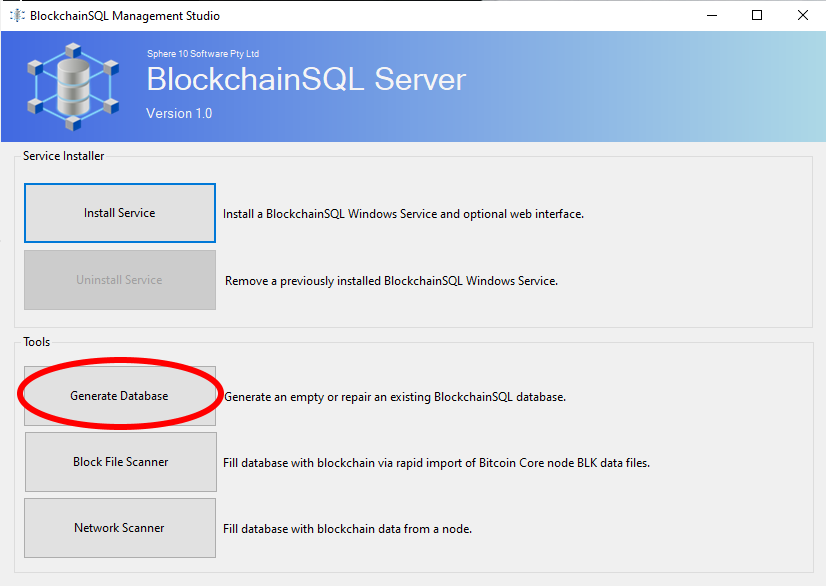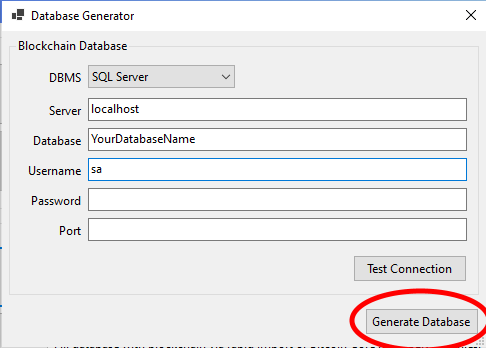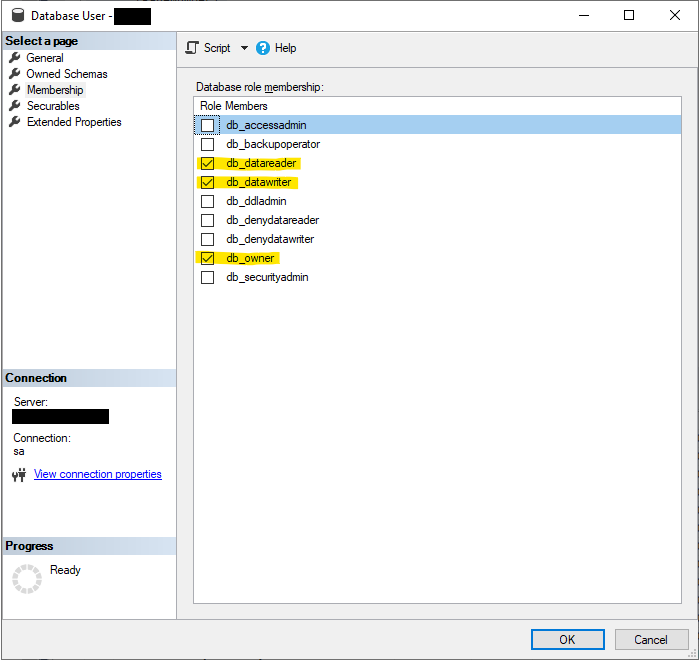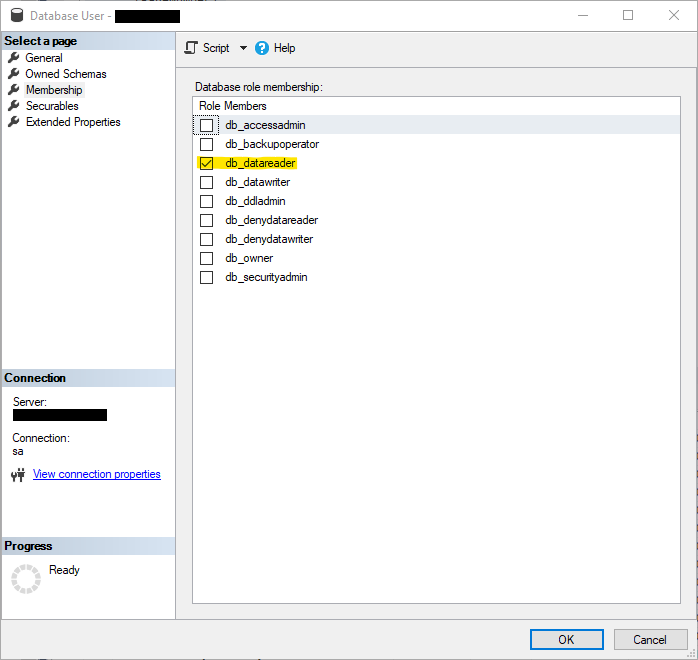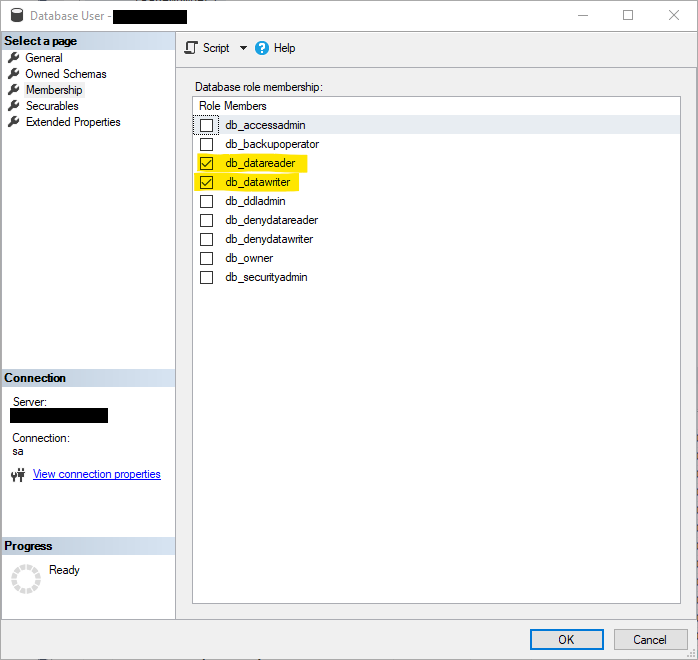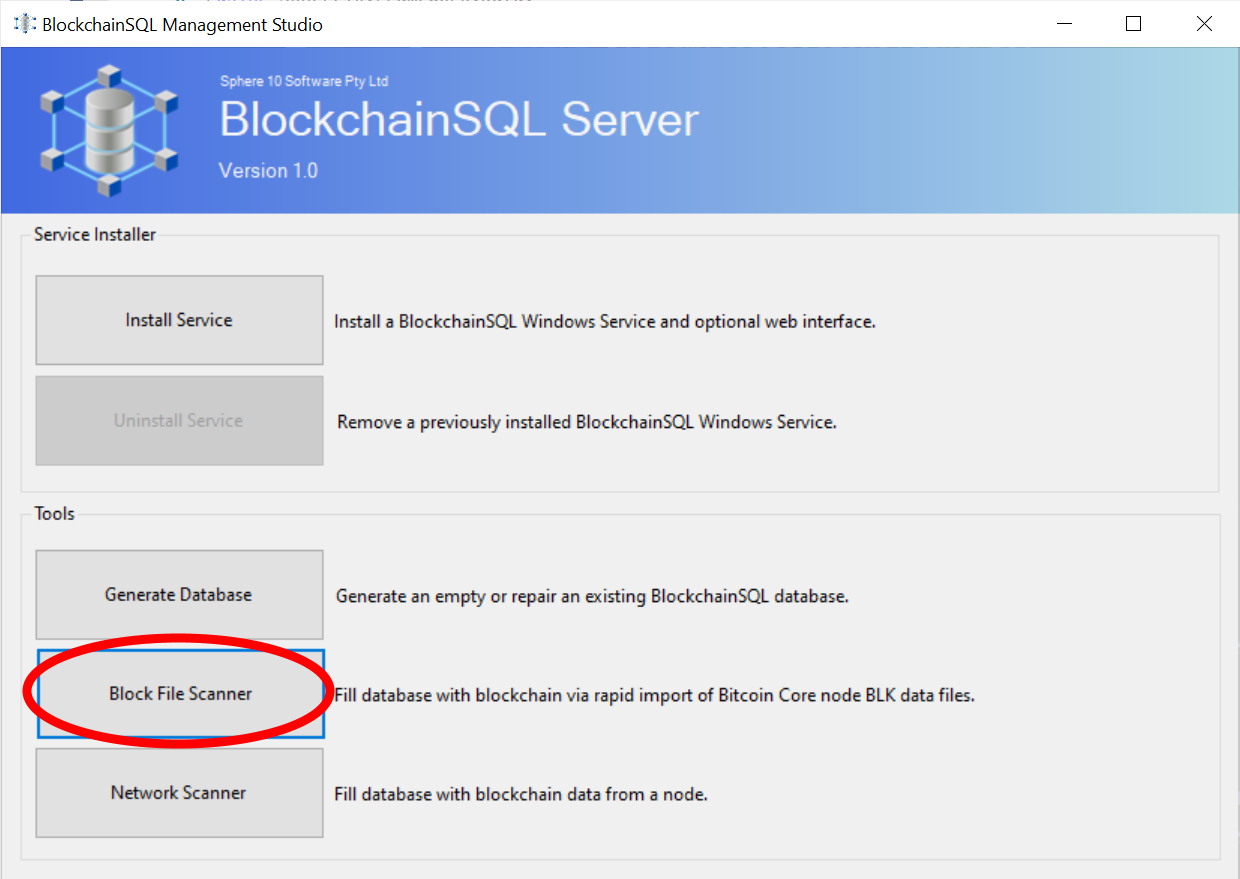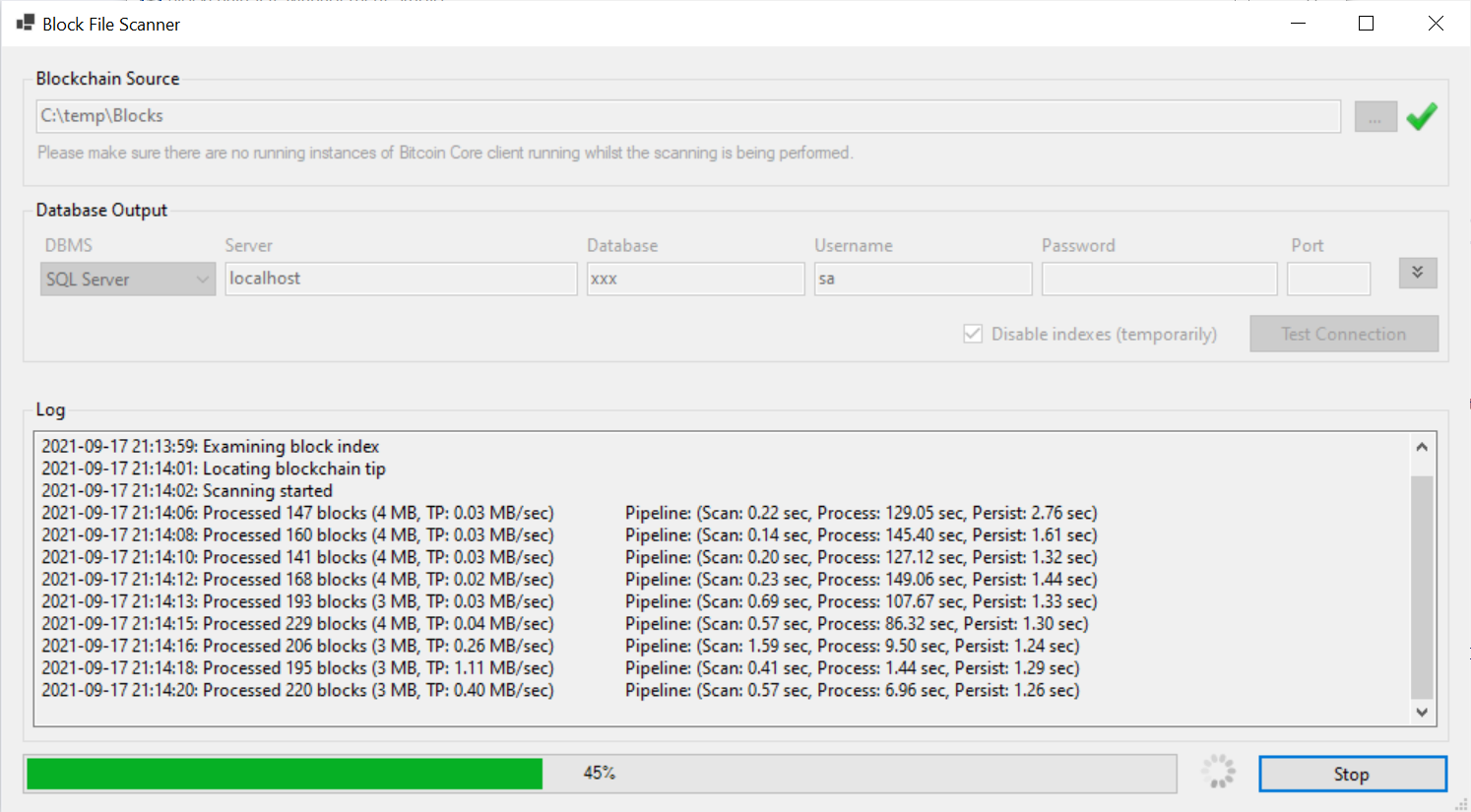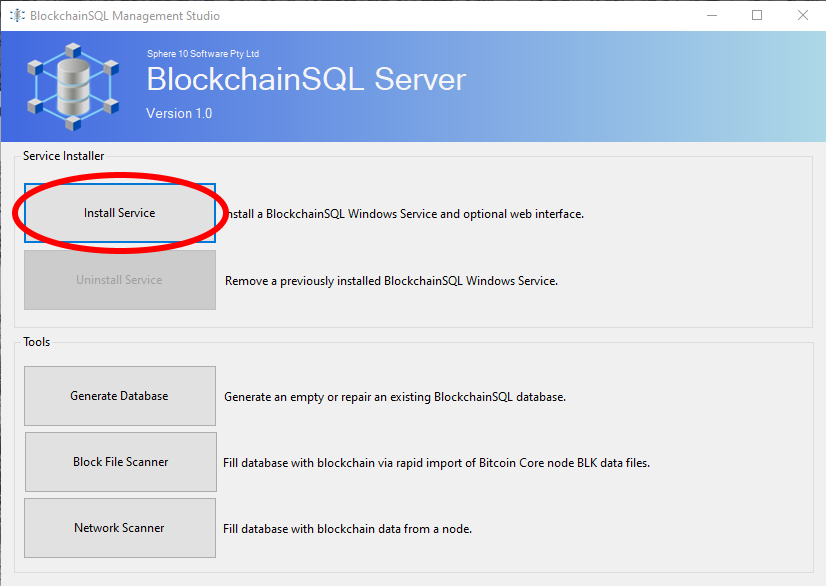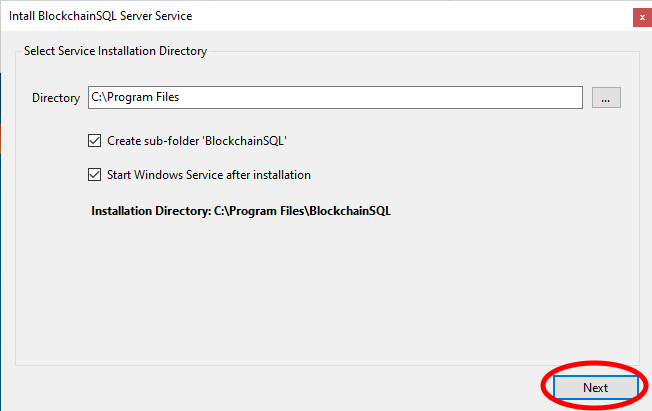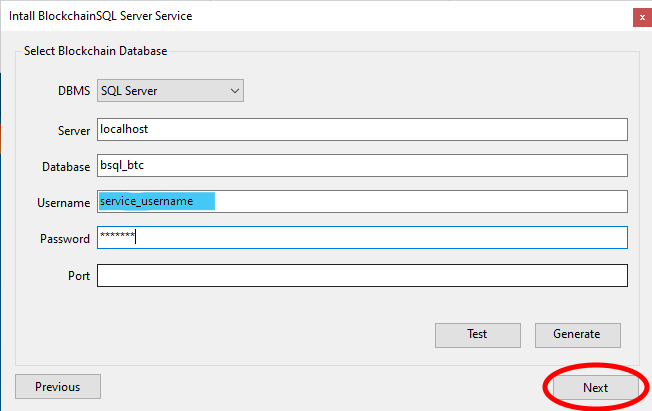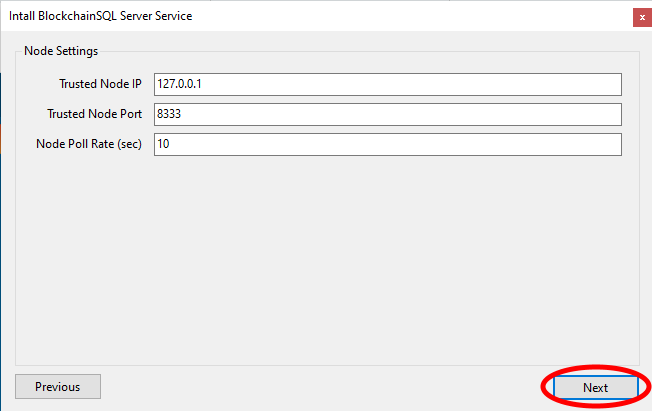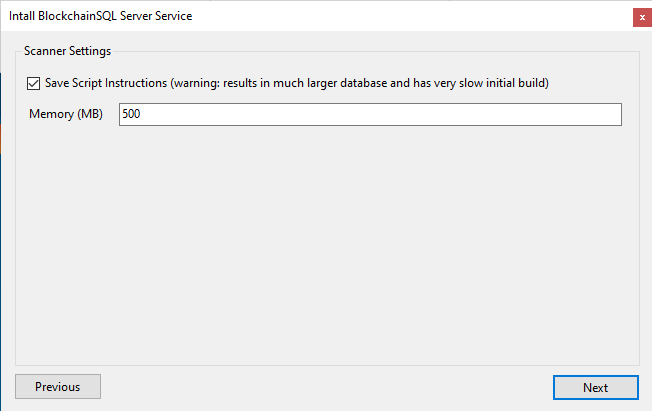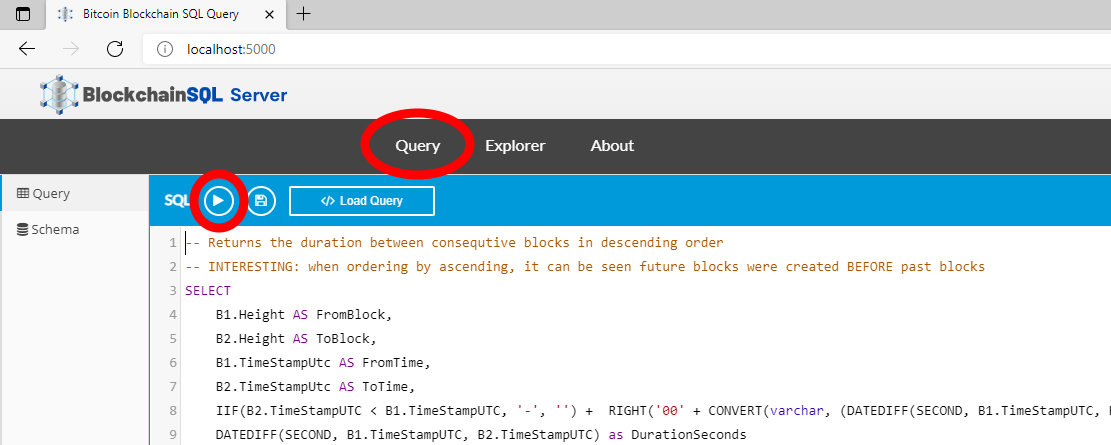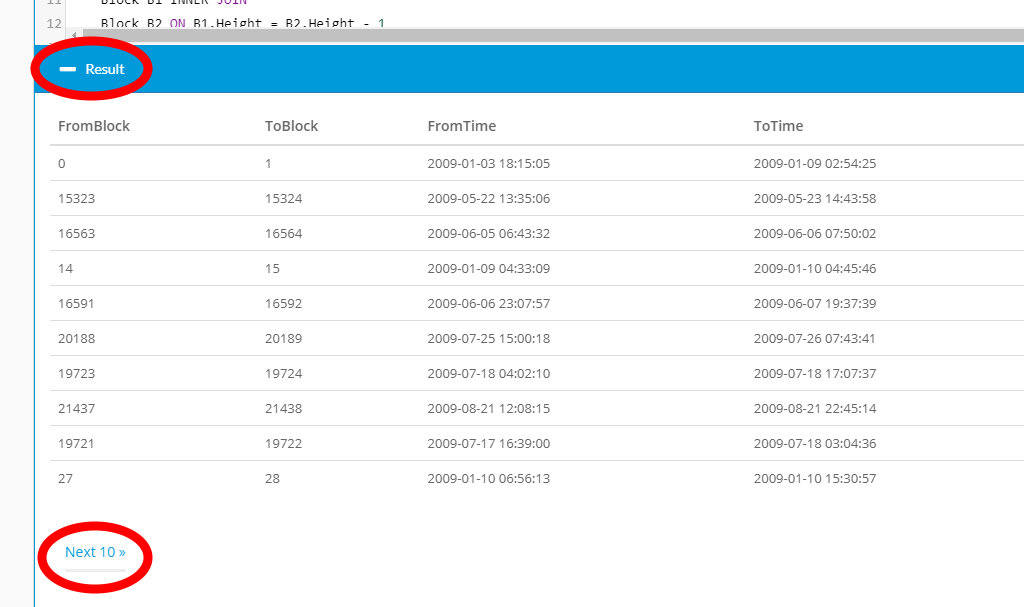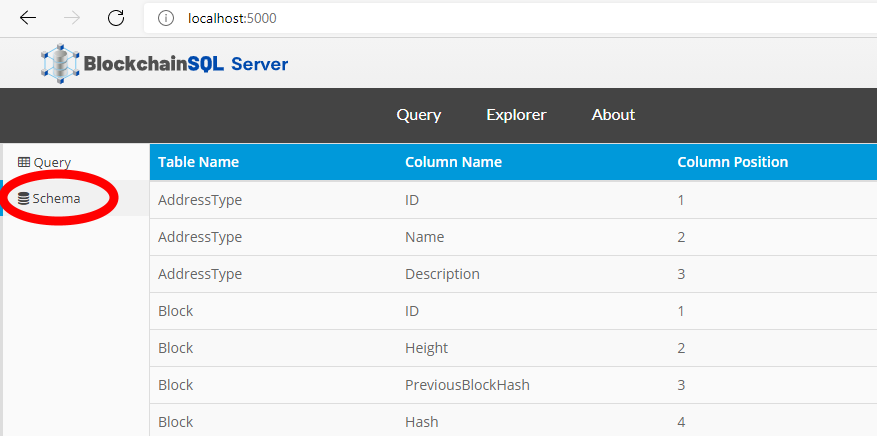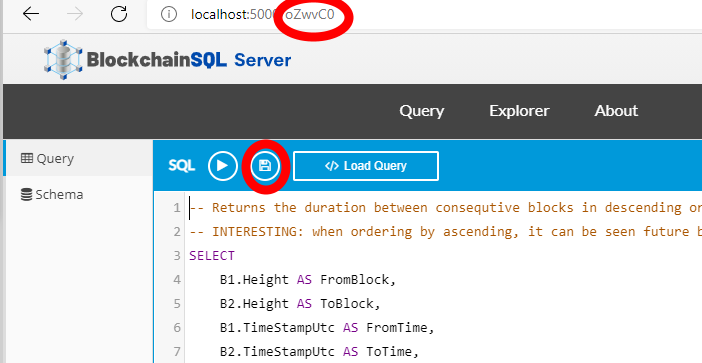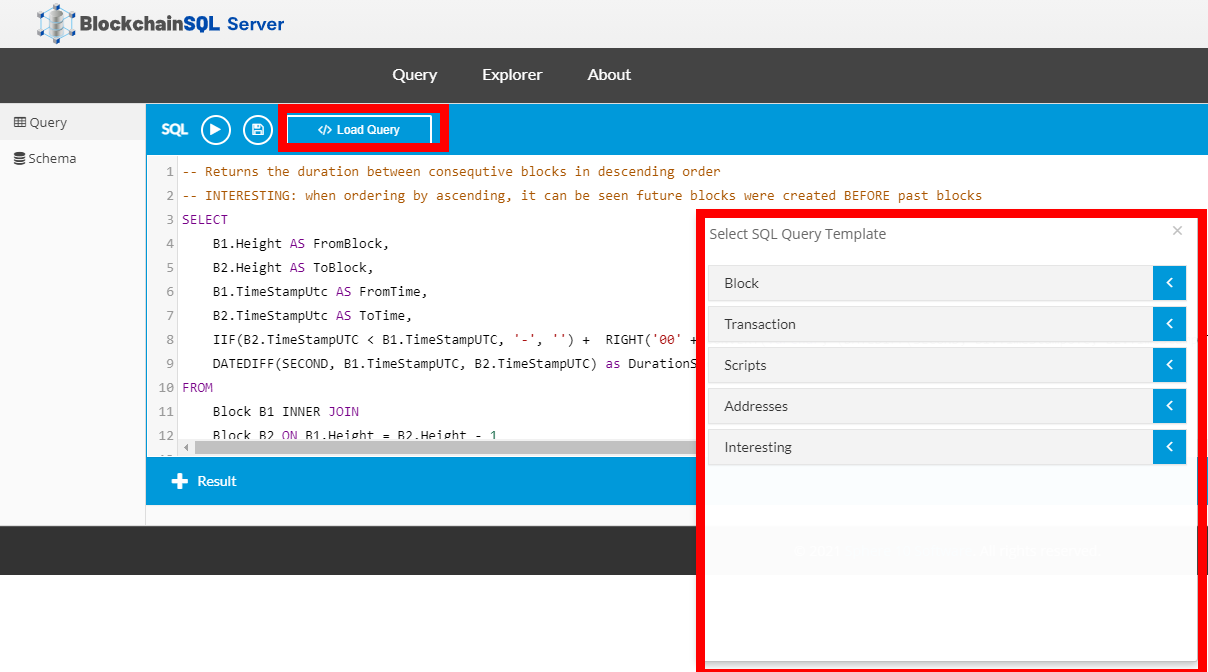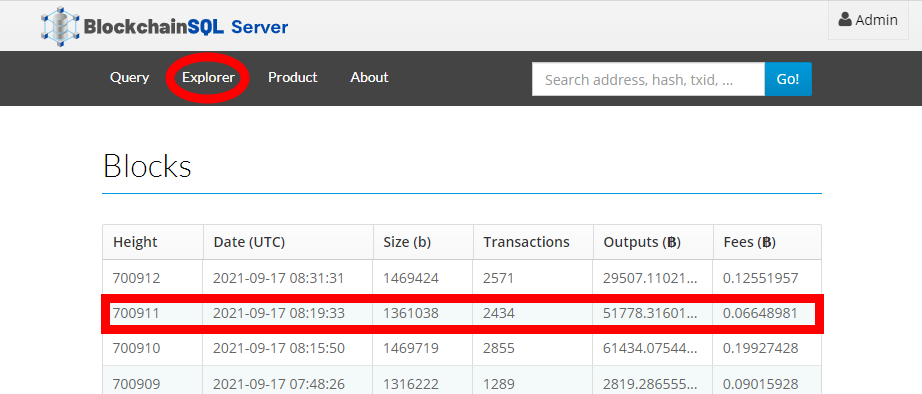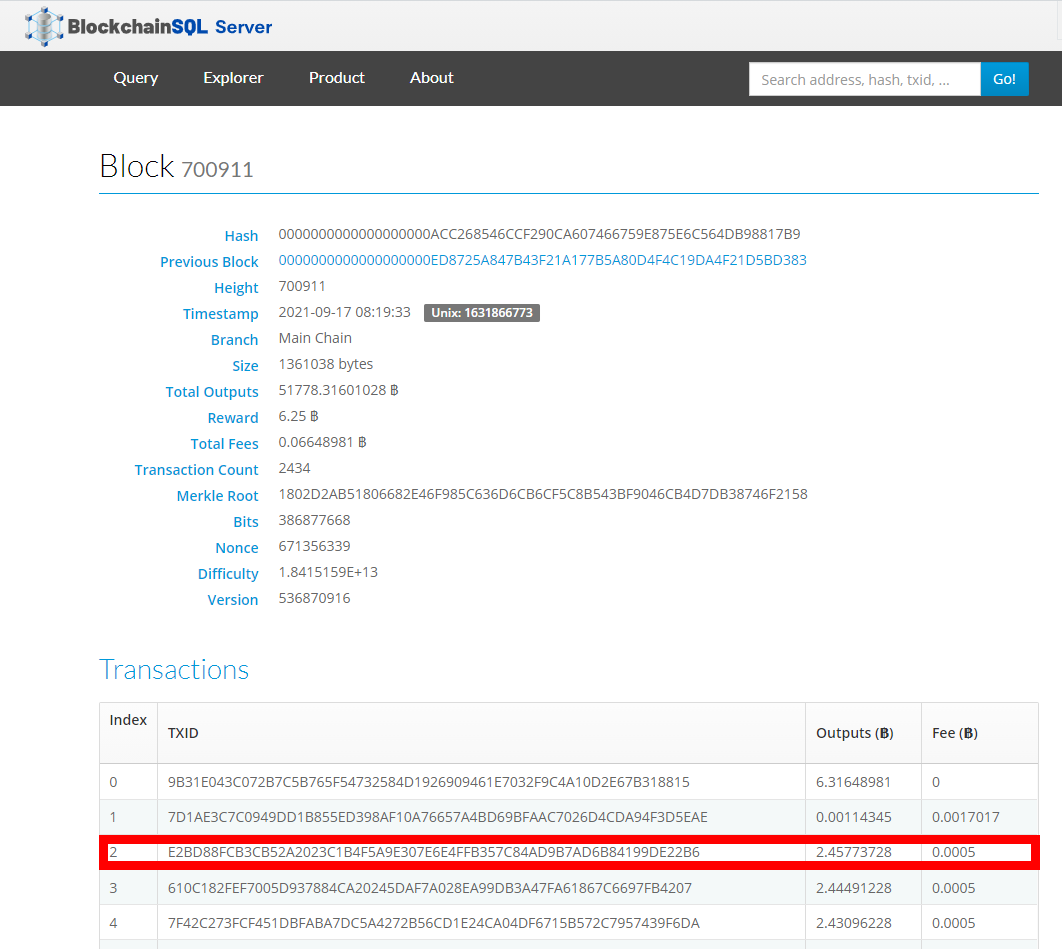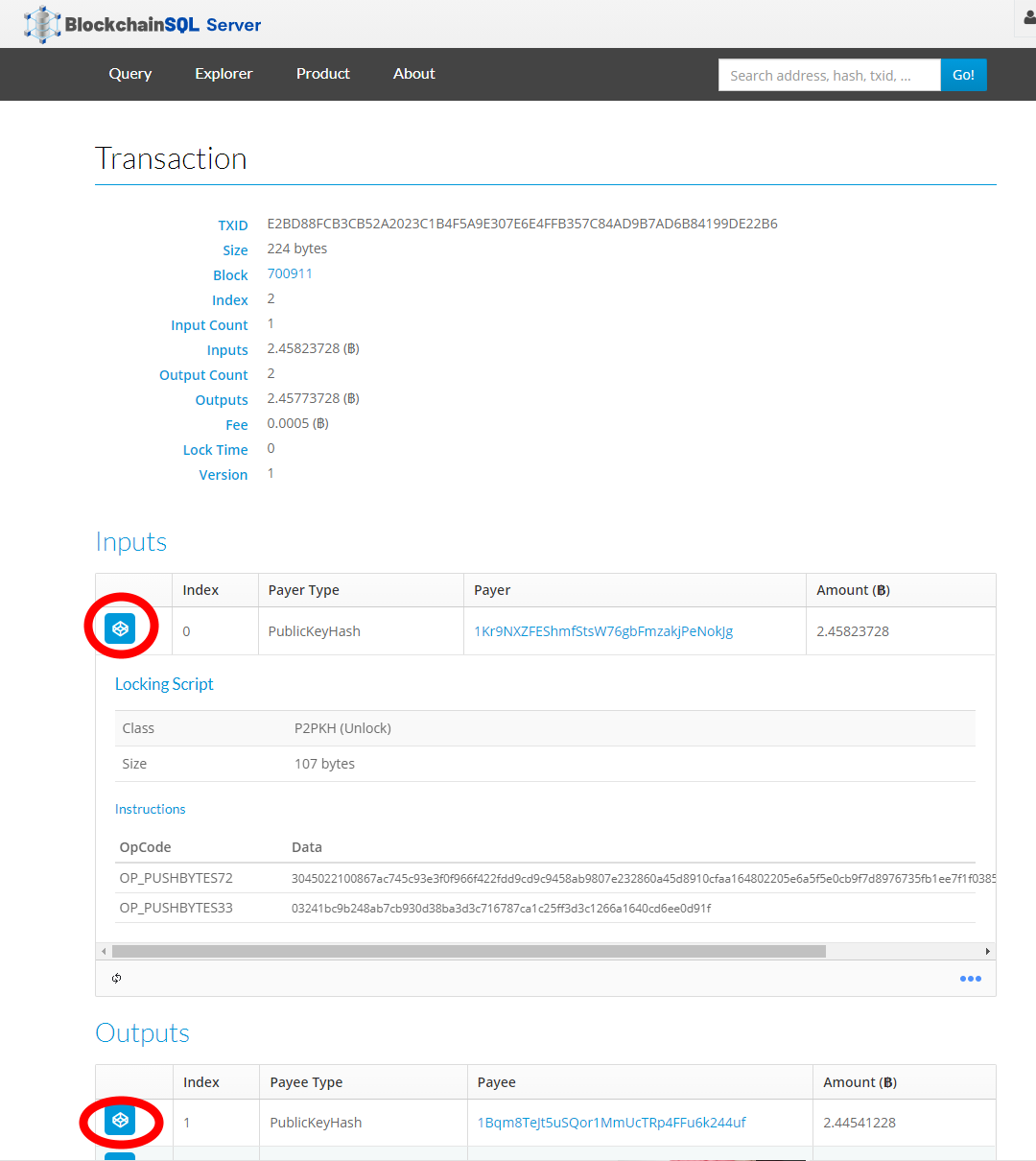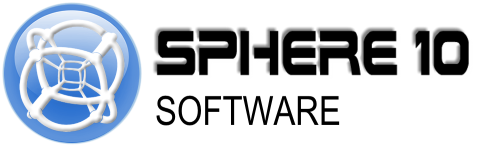Manual
Contents
1. Introduction
BlockchainSQL Server is a software system that builds and maintains an SQL Server database of the live Bitcoin blockchain (and other UTXO databases). BlockchainSQL Server runs as a Windows Service and Web Server and GUI-based applications. BlockchainSQL Server can be used as a stand-alone application and/or a background windows service. As an application, several utilities are available to the user to generate databases, scan block files and install the service/web server itself. The self-hosted web-application can also be installed that provides a user-interface into the blockchain data.
2. Hardware Requirements
| Type | Details |
| Server | LENOVO ThinkSystem SR250 1/1x Xeon E-2236 6C/12T 3.4GHz 1/4x 16GB 8/8x SFF HS Onboard SW RAID 2x 1GbE XCC Ent 1/2x 450W 3 Yr Ltd Wty |
| Memory/RAM | LENOVO ThinkSystem 16GB TruDDR4 2666MHz (2Rx8, 1.2V) UDIMM for SR250/ST50/ST250 |
| Storage/SSD - System | Samsung 870 EVO 500GB 2.5" SATA III |
| Storage/SSD - Data | Samsung 870 QVO 8TB 2.5" SSD SATA3 |
| Operating System | LENOVO Windows Server 2022 Essentials ROK (10 core) |
| Software | Microsoft SQL Server 2019 Standard Edition Microsoft SQL Server 2019 1 User CAL |
3. Installation
This section discusses the installation process for BlockchainSQL Server.
3.1 Pre-Installation
Before installation, you will need to:
-
Install SQL Server 2012 or greater
-
Ensure target machine has a 6 - 8 TB volume that will house the databases.
-
Ensure SQL Server's default database paths are configured to the target volume.
-
Database volume comprised of SSD physical drives (these can be spanned together).
-
Recommend that SQL Server's temp database is moved to the database volume.
-
service_username: used by the Windows Service to insert latest block data into blockchain database.
-
web_username: used by the Web Server to execute queries over the blockchain database and manage it's own web database.
See Database Security for permissions configuration.
3.2 Generating Databases
In order to track blockchain data in your database, you first need to create the database. BlockchainSQL Server allows you to generate a database directly for testing, development and production scenarios via the Generate Databases tool.
sa
and these credentials are not stored anywhere.
3.2.1 Database Security
After generating your databases it is important to secure them. For development scenarios where local database security is not pertinent, the user can simply use the system administrator account
sa
for both service and web-server database users. For production use cases, the optimal database security configuration is to create two separate database users (named uniquely for your deployment) which will be used by the windows service and web server respectively. In this document, these two users will be named:
-
service_username: used by the Windows Service to insert the latest blockchain data into blockchain database. -
web_username: used by the Web Server to query the blockchain database and manage it's own web database.
After you've generated your databases as per the above section, create those two users (using your own naming convention) and set their memberships as follows:
web_username
on the
Web Database
3.3 Importing Block Files
After your database is generated and secure, BlockchainSQL Server allows you to import the raw Bitcoin Core data-files. This can be performed by using the Block File Scanner option in GUI.
3.4 Installing Service
BlockchainSQL Server allows a background scanning of the latest blockchain into the database. To install this service follow these steps:
3.4.5 Set Web Settings
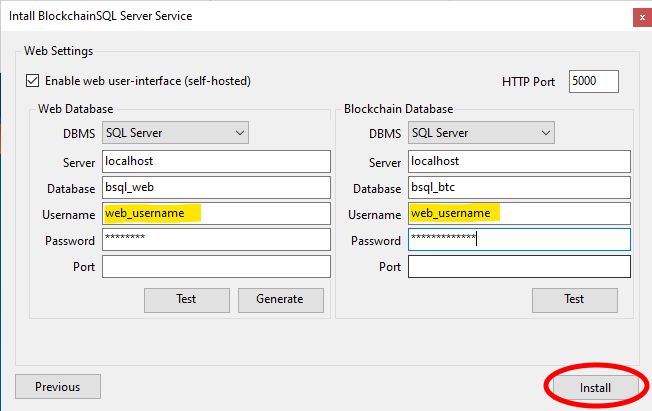
3.5 Using Command Line Installer
BlockchainSQL Server permits installation and uninstallation of the service/web service via the command line as follows.
3.5.1 Command Line Arguments
Commands:
install Installs the BlockchainSQL Server Windows Service
--path Path where to install the BlockchainSQL Server Windows Service
--start Path to install windows service
--dbms DBMS that will host the BlockchainSQL database. Options are: SQLServer
--db Database connection string for BlockchainSQL database
--ip IP address of the Bitcoin Core node
--port Port of the Bitcoin Core network protocol (default 8333)
--poll Number of seconds between polling node for new blocks (default 10)
--store_scripts Scanner should store scripts resulting in very large databaes (default true). Options: True, False
--maxmem Maximum megabytes of memory to consume during scanning (default 500)
--web Whether or not to install web application explorer
--web_port Whether or not to install web application explorer (default 5000)
--web_dbms DBMS that will host the web database. Options are: SQLServer, Sqlite, Firebird, FirebirdFile
--web_db Database connection string for web database
--web_bsql_dbms DBMS of blockchain database used by web-server (will default to `dbms` argument if omitted)
--web_bsql_db Database connection string to blockchain database that web-server will use (will default to `db` argument if omitted)
uninstall Uninstalls BlockchainSQL Server Windows Service
--path Path where to install the BlockchainSQL Server Windows Service
service Run in service mode
3.5.2 Example: Installing Service and Web Server
Perform a full installation BlockchainSQL Server:
> bsql install --path="C:\Program Files\BlockchainSQL" --dbms=SQLServer --db="Data Source=localhost;Initial Catalog=blockchain_btc;Integrated Security=False;User ID=service_username;Password=service_username_password" --ip=127.0.0.1 --port=8333 --poll=10 --maxmem=500 --store_scripts --start --web --web_port=5000 --web_dbms=SQLServer --web_db="Data Source=localhost;Initial Catalog=bsql_web;Integrated Security=False;User ID=web_username;Password=web_username_password" --web_bsql_dbms=SQLServer --web_bsql_db="Data Source=localhost;Initial Catalog=blockchain_btc;Integrated Security=False;User ID=web_username;Password=web_username_password"
3.5.3 Example: Uninstalling Service and Web Server
Uninstalling an installation of BlockchainSQL Server:
> bsql uninstall --path="C:\Program Files\BlockchainSQL"
4. Web Interface
If you've installed the web server, a web interface will be available for you to query the blockchain data. To access the web interface, use an address of the form
http://localhost:5000
from the local machine on which it is installed. To access the web interface from a remote machine, you will need to configure a reverse-proxy via IIS/IIS express. See
Configuring Remote Web Access
section for details..
4.1 Query
The BlockchainSQL Server web interface provides users the ability to query the network.
4.2 Explorer
BlockchainSQL Server also provides a graphical explorer into the blockchain that allows users to browse blocks, transactions, inputs/outputs and their scripts.
5. Configuration
BlockchainSQL Server web interface provides a configuration page available only to administrators.
5.1 Logging on as Administrator
To access the
Configpage, you must log on as an adminstrator via the logon form accessible from the top-right Admin link. The default admin username is
BSQL_Admin
and password
BSQL0000.
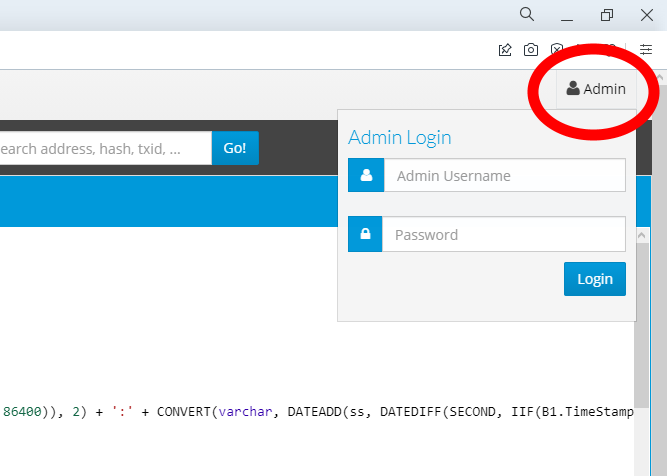
5.2 Accessing Config page
The configuration page is accessible to logged on administrators via the
Config
link on the top-menu.
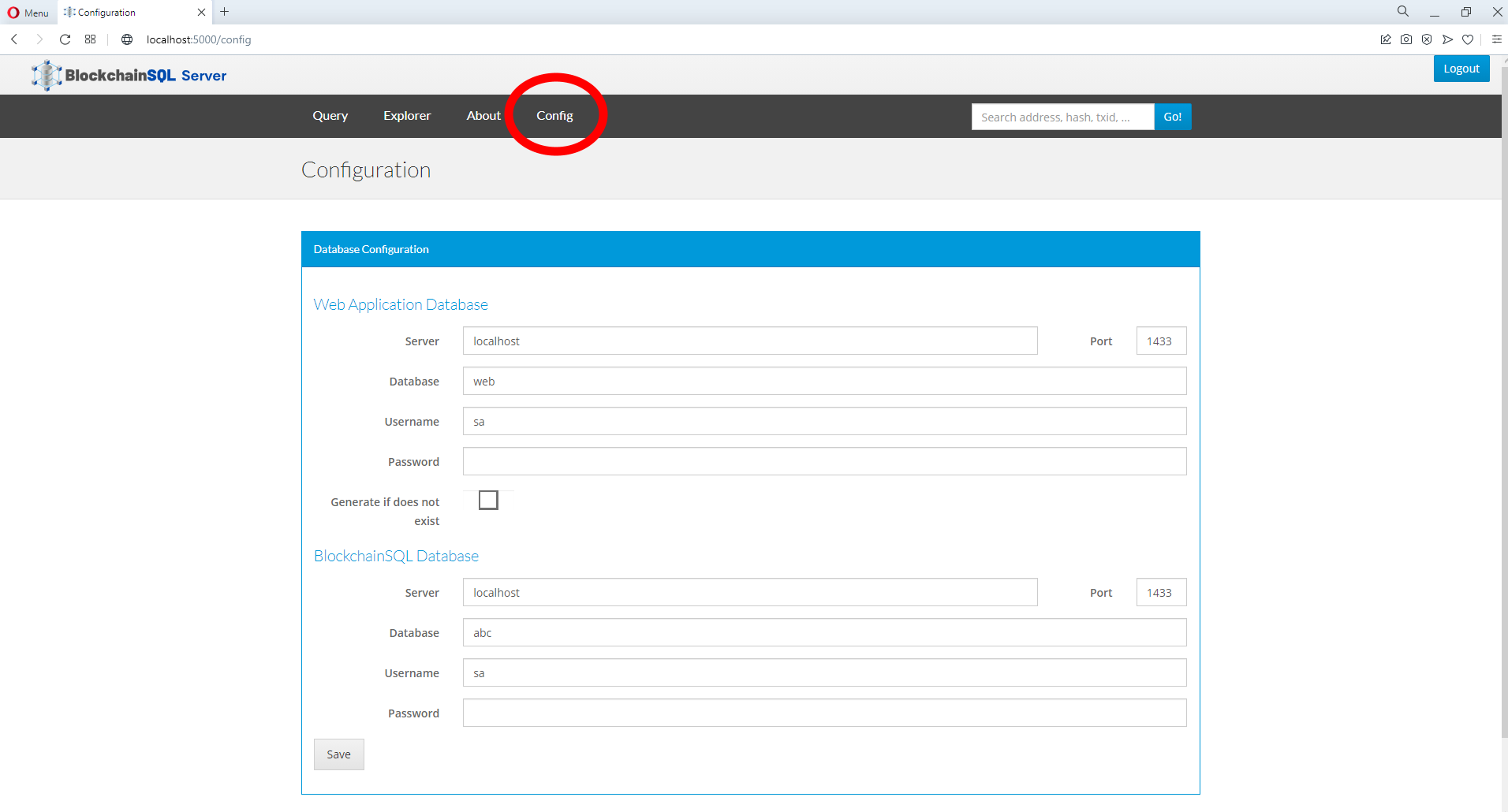
5.3 Changing Administrator Credentials
The admin username and password are configured in the
appsettings.json
file found in the
web
sub-directory where the service was installed (e.g.
C:\Program Files\BlockchainSQL\web\appesttings.json). They can be changed by updating the appsettings.json file.
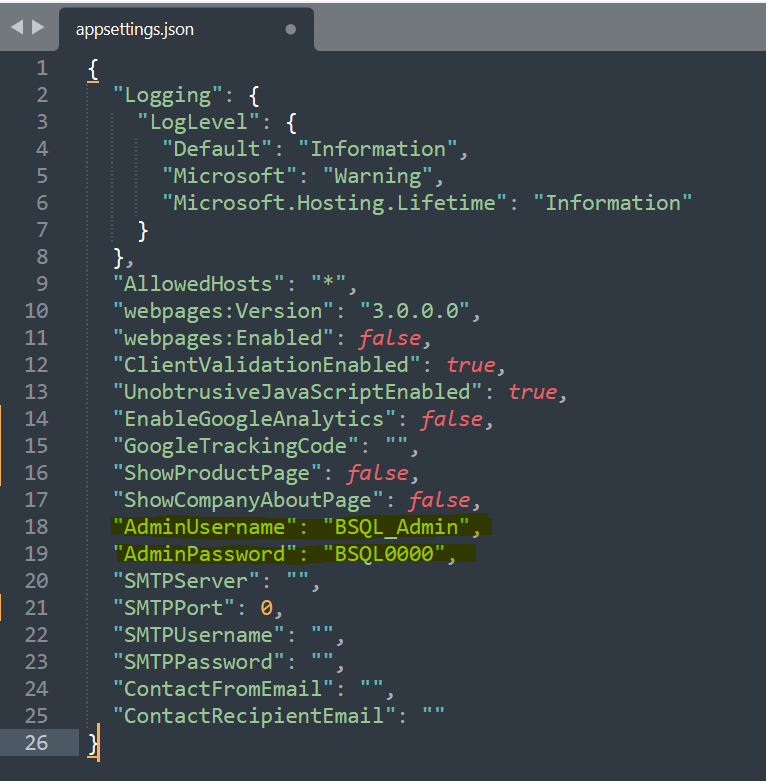
5.4 Configuring Remote Web Access
5.4.1 Installing IIS
Run the following commands in a PowerShell (Admin) window:
Install-WindowsFeature -name Web-Server -IncludeManagementTools
cd d:\temp
5.4.2 Downloading And Install URL Rewrite
Run the following commands in a PowerShell (Admin) window:
curl -OutFile rewrite_amd64_en-US.msi https://download.microsoft.com/download/1/2/8/128E2E22-C1B9-44A4-BE2A-5859ED1D4592/rewrite_amd64_en-US.msi
msiexec /qb /i rewrite_amd64_en-US.msi
rm rewrite_amd64_en-US.msi
5.4.3 Downloading And Install Application Request Routing (ARR)
Run the following commands in a PowerShell (Admin) window:
curl -OutFile requestRouter_amd64.msi https://go.microsoft.com/fwlink/?LinkID=615136
msiexec /qb /i requestRouter_amd64.msi
rm requestRouter_amd64.msi
5.4.4 Installing IIS IP And Domain Security
Run the following command in a PowerShell (Admin) window:
Enable-WindowsOptionalFeature -Online -FeatureName IIS-IPSecurity
5.4.5 Setting Up IIS Reverse Proxy
-
Launch Internet Information Services (IIS) Manager, found under Windows Administrative Tools, from the Start Menu (Picture 79).
-
Click the > arrow next to the server in the left-hand column.
-
Click the > arrow next to "Sites" in the left-hand column.
-
Click "Default Web Site" in the left-hand column (Picture 80).
-
Double-click "URL Rewrite" (Picture 81).
-
Click "Add Rule(s)..." in the right-hand column (Picture 82).
-
Click "Reverse Proxy" then click "OK".
-
Click "OK" in the dialog box to enable Application Request Routing (ARR) (Picture 83).
-
Under "Inbound Rules" enter
127.0.0.1:5000as the server to be forwarded to (Picture 84). -
Under "Outbound Rules" (Picture 84):
-
Tick the "Rewrite the domain names of the links in HTTP responses" box.
-
Enter the server name or fully qualified domain name (FQDN) if available under "To:".
-
Tick the "Rewrite the domain names of the links in HTTP responses" box.
-
Click "OK" .
6. Troubleshooting
BlockchainSQL Server provides various ways to troubleshoot and diagnose issues.
6.1 Accessing the Windows Service
The BlockchainSQL Windows service can be accessed via the Services management console.
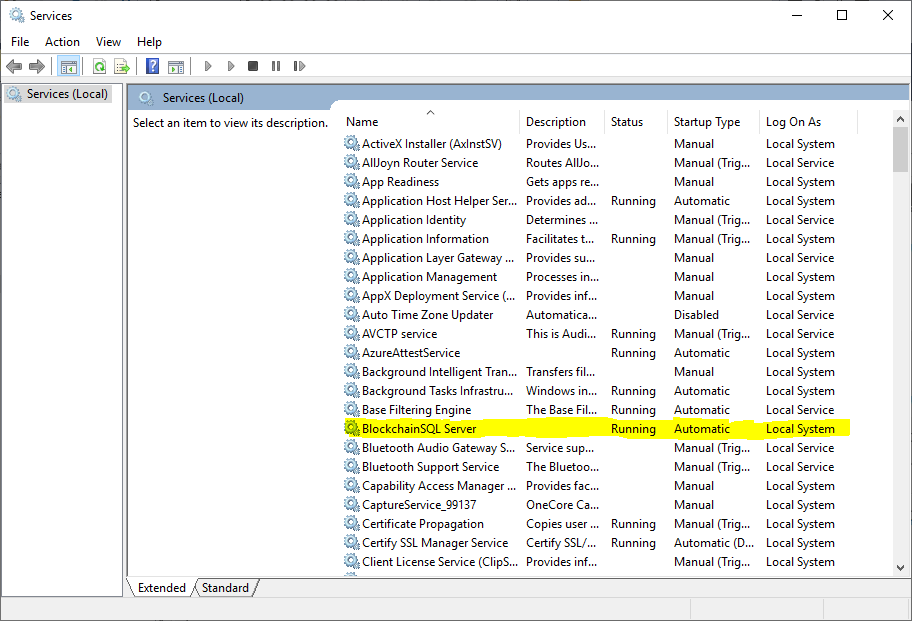
6.2 Log Files
Log files are kept in
%PROGRAMDATA%/BlockchainSQL Server/Logs/
directory. Log files are capped to 1MB size and only 10 per application (service/web).
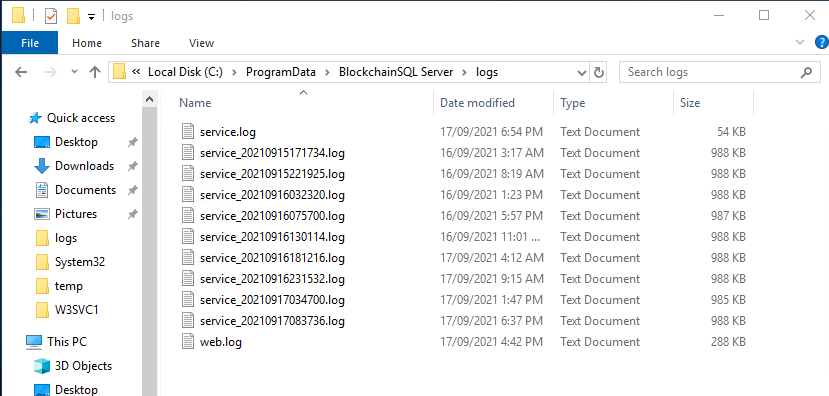
6.2.1 Event Log
In addition to log files, errors are logged in the Windows Event Log from
BlockchainSQL Server
source.
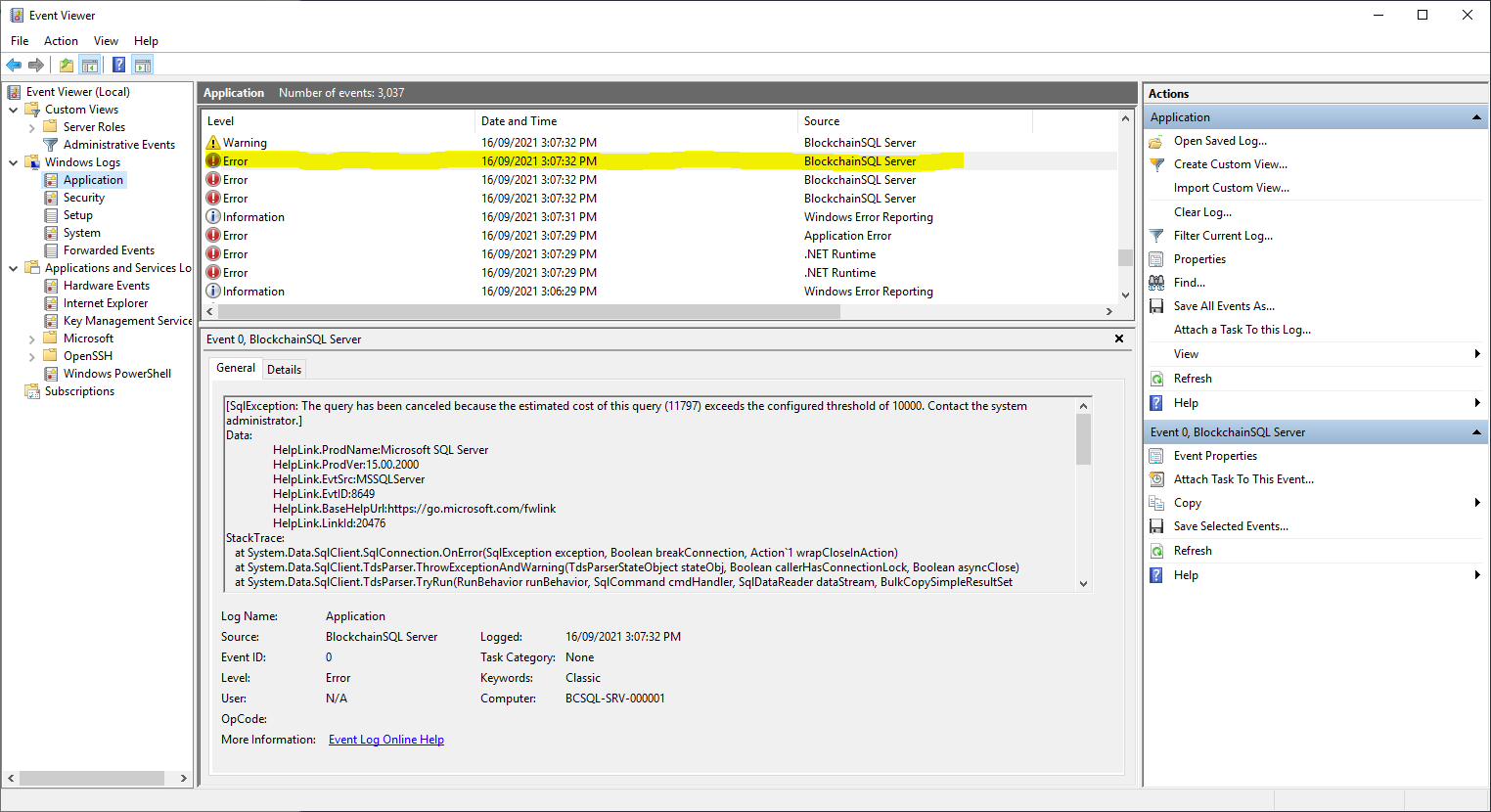
.NET Runtime
may be related to the BlockchainSQL, in particular errors relating to the Kestrel web server used host the Web Interface.
6.3 Query Governor
If Query Governor is enabled on your SQL Server instance then the BlockchainSQL Server may throw a resource exhaustion error. You can configure the Query Governor in the Server properties page, under Connections. BlockchainSQL Server will attempt to by-pass the query governor for most queries except user queries from the web. However, if you are experiencing difficulty you can try raising the query governor limit or disabling it altogether.
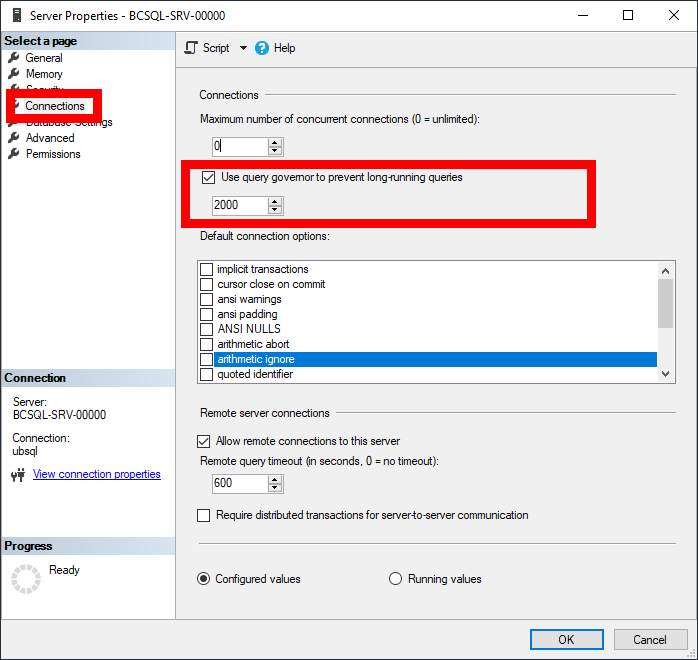
[SqlException: The query has been canceled because the estimated cost of this query (11621) exceeds the configured threshold of 10000. Contact the system administrator.]
Data:
HelpLink.ProdName:Microsoft SQL Server
HelpLink.ProdVer:15.00.2000
HelpLink.EvtSrc:MSSQLServer
HelpLink.EvtID:8649
HelpLink.BaseHelpUrl:https://go.microsoft.com/fwlink
HelpLink.LinkId:20476
StackTrace:
at System.Data.SqlClient.SqlConnection.OnError(SqlException exception, Boolean breakConnection, Action`1 wrapCloseInAction)
at System.Data.SqlClient.TdsParser.ThrowExceptionAndWarning(TdsParserStateObject stateObj, Boolean callerHasConnectionLock, Boolean asyncClose)
at System.Data.SqlClient.TdsParser.TryRun(RunBehavior runBehavior, SqlCommand cmdHandler, SqlDataReader dataStream, BulkCopySimpleResultSet bulkCopyHandler, TdsParserStateObject stateObj, Boolean& dataReady)
at System.Data.SqlClient.SqlCommand.RunExecuteNonQueryTds(String methodName, Boolean async, Int32 timeout, Boolean asyncWrite)
at System.Data.SqlClient.SqlCommand.InternalExecuteNonQuery(TaskCompletionSource`1 completion, Boolean sendToPipe, Int32 timeout, Boolean asyncWrite, String methodName)
at System.Data.SqlClient.SqlCommand.ExecuteNonQuery()
at Sphere10.Framework.Data.DACBase.ExecuteNonQuery(String query) in D:\Development\Sphere10\Framework-v3\src\Sphere10.Framework.Data\DAC\DACBase.cs:line 86
at BlockchainSQL.DataAccess.ApplicationDAC.ConnectOutpoints(Int64 fromTransactionInputID, Int64 toTransactionInputID) in D:\Development\Sphere10\BlockchainSQL\BlockchainSQL.DataAccess\DAC\PostProcessorDAC.cs:line 90
at Sphere10.Framework.IEnumerableExtensions.ForEach[T](IEnumerable`1 source, Action`1 action) in D:\Development\Sphere10\Framework-v3\src\Sphere10.Framework\Extensions\IEnumerableExtensions.cs:line 391
at BlockchainSQL.Processing.PostProcessor.PostProcessPartial(PersistResult newPersistSet) in D:\Development\Sphere10\BlockchainSQL\BlockchainSQL.Processing\PostProcessor\StandardPostProcessor.cs:line 29
at System.Threading.ExecutionContext.RunFromThreadPoolDispatchLoop(Thread threadPoolThread, ExecutionContext executionContext, ContextCallback callback, Object state)
--- End of stack trace from previous location ---
at System.Threading.Tasks.Task.ExecuteWithThreadLocal(Task& currentTaskSlot, Thread threadPoolThread)
--- End of stack trace from previous location ---
at BlockchainSQL.Processing.SequentialBlockStreamParser.Parse(CancellationToken cancellationToken, Action`1 progressCallback, Boolean deferPostProcessing, Nullable`1 pollSleepDuration) in D:\Development\Sphere10\BlockchainSQL\BlockchainSQL.Processing\BlockStreamParser\SequentialBlockStreamParser.cs:line 79
at BlockchainSQL.Server.BlockchainSQLService.StartScanning(DBReference database, ILogger logger, CancellationToken cancelToken)
at BlockchainSQL.Server.BlockchainSQLService.OnStart(String[] args)
Source:
Core .Net SqlClient Data Provider
TargetSite:
Void OnError(System.Data.SqlClient.SqlException, Boolean, System.Action`1[System.Action])