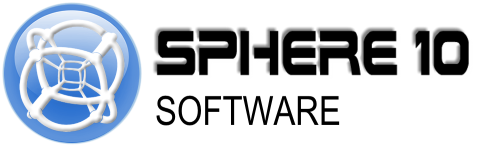Convert a PEM Certificate to a PFX file Using OpenSSL
In order to use a digital certificate on a Windows-based system, you may need to convert the certificate from the PEM format to the PFX format. OpenSSL is a command-line tool that can be used to convert certificate files from one format to another. In this article, we will walk through the steps for converting a PEM certificate file to a PFX file using OpenSSL.
Prerequisites
Before we begin, you will need the following:
-
The OpenSSL command-line tool installed on your system. If you don't have it installed, you can download it from the OpenSSL website.
-
The PEM format certificate file that you want to convert.
-
The private key that corresponds to the certificate.
Converting a PEM certificate file to a PFX file
To convert a PEM certificate file to a PFX file using OpenSSL, follow these steps:
-
Open a command prompt or terminal window.
-
Navigate to the directory that contains the PEM certificate file and the private key file.
-
Run the following OpenSSL command:
> openssl pkcs12 -export -out certificate.pfx -inkey privatekey.pem -in certificate.pemThis command will create a new PFX file named
certificate.pfxin the current directory by combining the private key fromprivatekey.pemand the certificate fromcertificate.pem.Here is a breakdown of the command:
-
openssl: invokes the OpenSSL command-line tool. -
pkcs12: specifies that we want to create a PKCS#12 file (which is also known as a PFX file). -
export: indicates that we want to export a certificate. -
out certificate.pfx: specifies the name of the output PFX file. -
inkey privatekey.pem: specifies the path to the private key file in PEM format. -
in certificate.pem: specifies the path to the certificate file in PEM format.
-
-
When you run the command, OpenSSL will prompt you to enter a password for the PFX file. Enter a strong password and press Enter.
-
OpenSSL will prompt you to verify the password. Re-enter the password and press Enter.
-
OpenSSL will create the PFX file in the current directory.
That's it! You have successfully converted a PEM certificate file to a PFX file using OpenSSL. The resulting PFX file can now be imported into a Windows-based system for use.