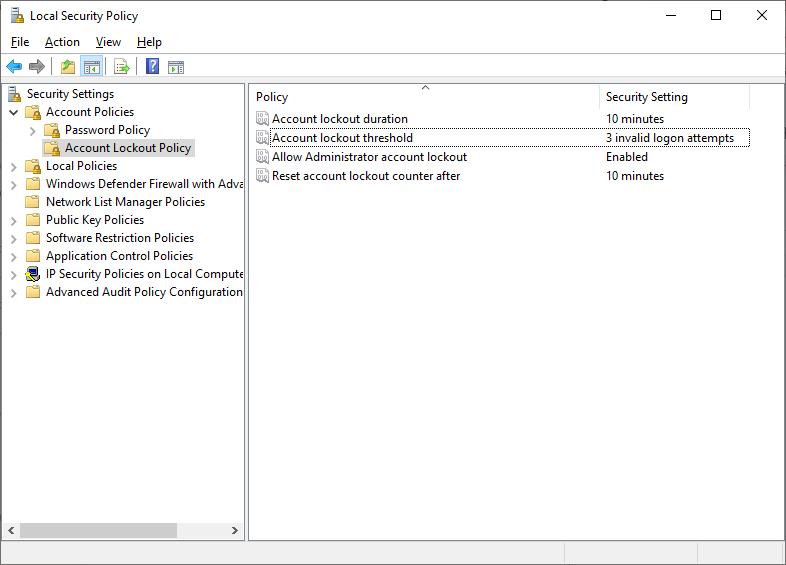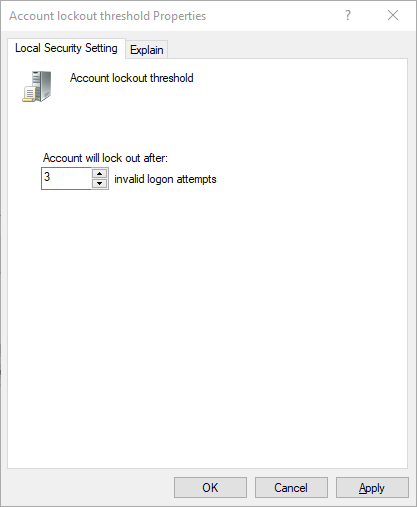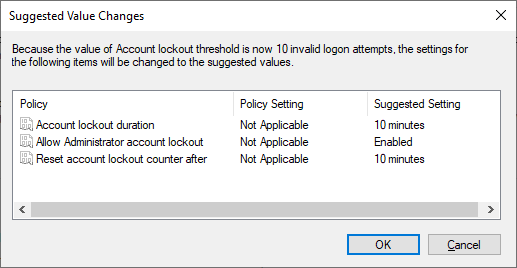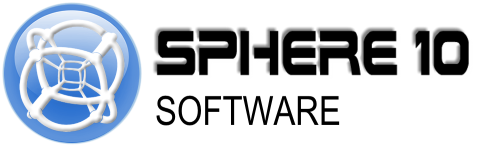How To: Limit Windows Logon Attempts
There are a number of reasons you might want to limit the number of times someone can attempt to logon to your computer from a nosey co-worker to a curious housemate or maybe something more sinister, for example: If someone was to steal your Microsoft Windows computer. Without restricted logon attempts it could just be a matter of time before somebody gains access by brute force (attempting different passwords repeatedly until the correct one is found).
If you would like to limit the amount of logon attempts on your computer follow these steps:
-
Open
Local Security Policy(can be found using search from the Start Menu) -
Open
Account Policies -
Open
Account Lockout Policy -
Open
Account lockout threshold -
Set number of allowed invalid login attempts then click
OK-
Set this to
0to disable logon restrictions
-
Set this to
-
Accept Suggested Value Changes by clicking
OK -
Open
Account lockout duration -
Set number of minutes for account to be locked then click
OK