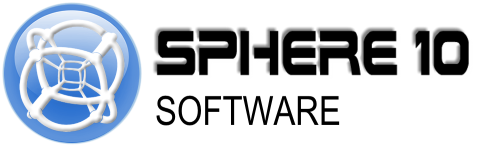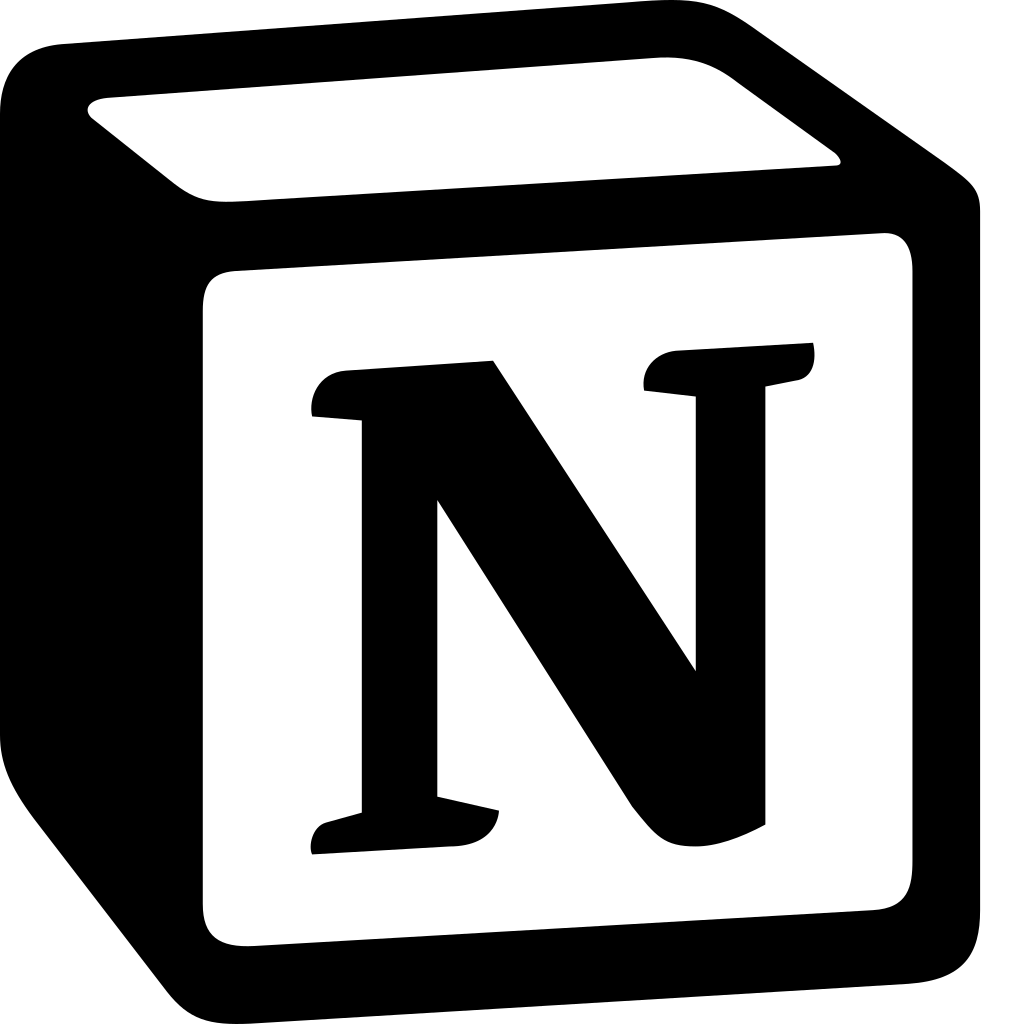
How To: Backup a Notion Page To Local Storage
Notion is a popular productivity tool that helps individuals and teams organize their thoughts, ideas, and projects in a single place. With its intuitive interface and robust features, it's no wonder that many people rely on Notion to keep track of their work.
While Notion provides cloud-based storage for all your pages, it's always a good idea to have a backup copy of your data in case of any unforeseen circumstances. In this article, we'll take a look at how you can backup your Notion pages to your local storage using Local Notion.
Step 1: Install Local Notion
Local Notion is a command-line utility that allows you to download your Notion data to disk. To install Local Notion, follow the guide here.
Step 2: Create an internal Notion integration token
In order for the Local Notion CLI to access your workspace, you need to create an internal “Notion Integration token” to access your account from outside of Notion. You will need this token in Local Notion. To generate this, follow this guide.
Step 3: Create your Local Notion repository
The next step is to create a Local Notion repository on your machine to house the Pages and Databases you want to download. You can create as many repositories as you like.
On Windows open Command Prompt, on Linux or macOS open Terminal and create a folder that will be your repository and enter it.
> cd ~
> mkdir MyNotionBackup
> cd MyNotionBackup
then initialize your Local Notion repository.
> localnotion init -k KEY_FROM_STEP_2
Step 4: Identify the Page or Database you want to download
To find the ID of the Page you want to download, use Local Notion to list all the items.
> localnotion list --all
Listing workspace
4676ef28-2d56-4557-a821-3fc284a8c155 P 2023-03-14 07:39 How To: Backup a Notion page to local storage
e1b6f94f-e561-409f-a2d8-4f43b85e9490 DB 2023-03-14 06:51 sphere10.com
329b7772-09c9-4d33-ab61-135c97b508cb P 2023-03-14 06:48 Features
d9b1c2c0-7d74-48cd-ac77-8ae947f9200d P 2023-03-14 03:21 Local Notion Manual
1259cfa2-91da-4ed8-9bed-e3f915b91a11 P 2023-03-13 21:51 Local Notion Marketing Blurbs
58780593-f6fe-4ba5-bc4f-9b099ebc81a3 P 2023-03-13 21:18 How Local Notion Works
b8a76f00-befd-42ca-a5f4-864e1981fc39 P 2023-03-13 21:17 How Local Notion Works
5cbfc40a-823a-4c98-ba1b-ee2e8e945a4f P 2023-03-12 21:04 Getting Started
.
.
.
Once you spot the item you want, copy it’s ID
Features has ID 329b7772-09c9-4d33-ab61-135c97b508cb and it is a Page denoted by P
Step 5: Download the item
> localnotion pull -o <ITEM ID>
Done! You can now find the item in the pages subfolder of your repository.
Conclusion
Backing up your Notion pages to your local storage is a simple process that can save you a lot of headaches in case of any data loss or corruption. By following the steps outlined in this article, you can create a backup of your Notion pages and store them in a safe location on your computer. Remember to regularly backup your pages to ensure that you always have the latest copy of your data.